How to Bring Your Phone Number to AirVoice
Ready to experience AirVoice's amazing service without the hassle of changing your phone number? We get it! Keeping your familiar digits is super convenient, and we're here to make the transfer process (often called "porting") as smooth and easy as possible.
This guide will walk you through everything you need to know, whether you're joining AirVoice for the first time or you're already a happy customer looking to switch your number over.
Before You Start: What You'll Need for Your Number Transfer
Before we dive in, let's gather a few essential pieces of information. Having these handy will make your transfer quick and painless.
| From Your Current Phone Provider |
See more information on carriers with our A-Z carrier list. |
| About Your Phone |
|
How to Bring Your Number to AirVoice: Step-by-Step
We've broken down the process into two main scenarios: new customers enrolling with AirVoice, and existing AirVoice customers who want to switch their number.
Scenario 1 : New Customer (You're brand new to AirVoice!)
Welcome aboard! If you're just joining the AirVoice family, here's how to bring your number along:
| 1 | Start Your Registration During the registration process, you can choose to port your existing number by selecting "Want to keep your phone number?" |
| 2 | Provide Your Carrier Information You will be prompted to provide information from your current carrier – see What you'll need for your number transfer for required information. This includes your Phone Number, Account Number, and Pin Number. 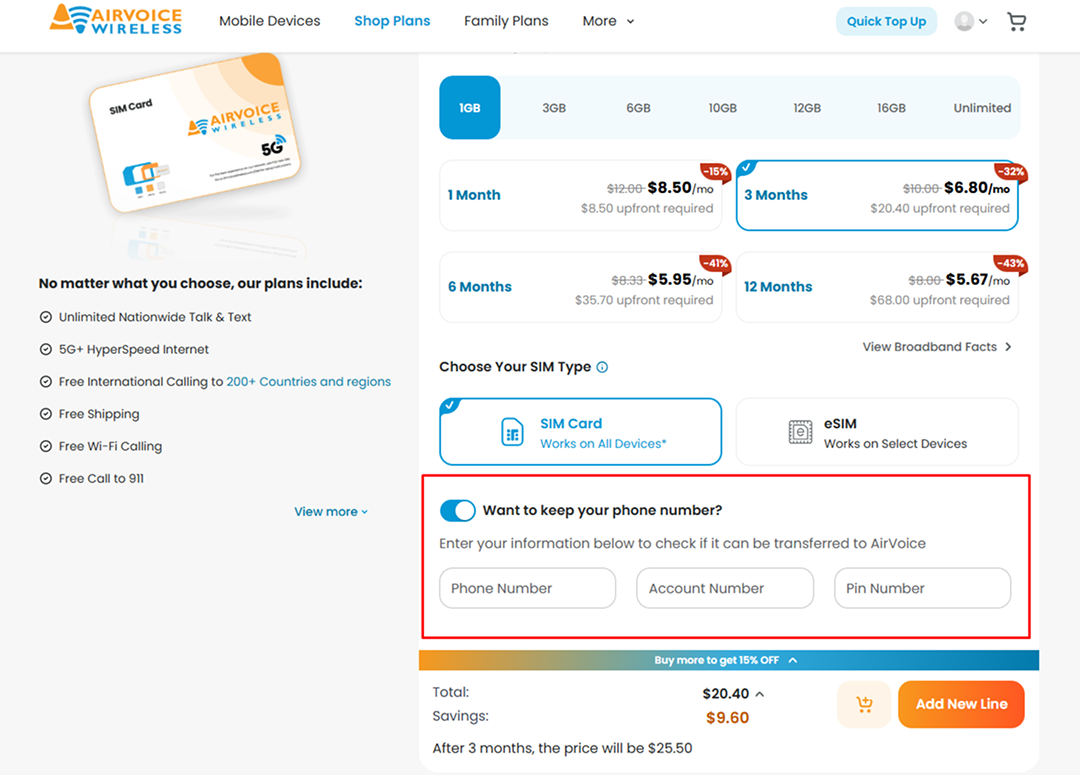 |
| 3 | Use a Temporary Number For a new registration port-in, you will be given a new phone number to use. You can continue using this number until your port-in request is completed. Important Note: Your current number must stay active with your previous provider until the port-in is fully completed and activated with AirVoice. |
| 4 | Receive Your New SIM Once your port-in request is confirmed by your previous carrier, we'll send you your new SIM:
Simply follow the activation link or instructions provided Activate Port-in to get your new SIM up and running and finalize your port-in. Your our old phone number may still work until you activate the new SIM. If you do not activate your SIM within 30 days from the date the port is confirmed, the port request will be automatically canceled. |
Scenario 2 : Existing AirVoice Customer (You already have AirVoice service and want to transfer your number)
Already loving AirVoice but want to transfer a different phone number you own to your account? No problem! Here's how:
| 1 | Initiate Your Number Transfer Request You have two easy ways to start your number transfer:
|
| 2 | Check Your Number's Eligibility Enter the phone number you wish to bring to AirVoice and your current ZIP code. Our system will then instantly check if your number is eligible for transfer and confirm there are no freezes or restrictions from your current carrier that would prevent the port-in.  |
| 3 | Provide Your Previous Carrier's Information If your number is eligible, you'll proceed to enter all the required details from your previous carrier (like your account number, PIN, and billing address). You'll also have the option here to select if you prefer a physical SIM (pSIM) or an eSIM for your AirVoice service. You can find the full list of what you'll need in our "What you'll need for your number transfer" section. Track Your Progress: You can check the status of your port-in right from this screen at any time! The badge at the top shows your current status. If you see a red error message, the port-in information you provided is incorrect. You must update these details to continue. Edit your port-in request: Simply click the pencil icon next to "Port-in Information" and correct any details like the PIN or Account Number. 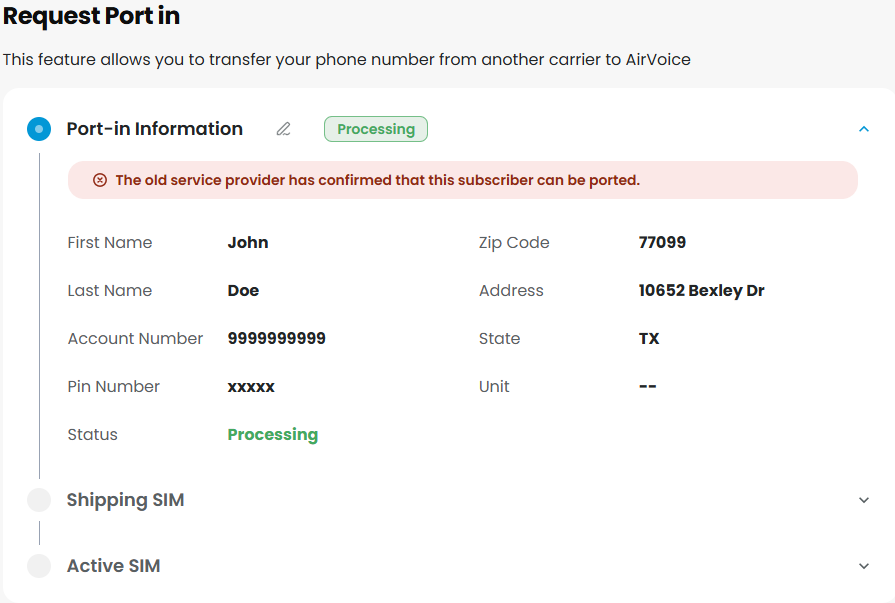 |
| 4 | Wait for Your Number to Transfer
|
| 5 | Activate Your New SIM/eSIM Once your port-in request is confirmed by your previous carrier, we'll send you your new SIM:
Simply follow the activation link or instructions provided Activate Port-in to get your new SIM up and running and finalize your port-in. Your old phone number will still work until you activate the new SIM. 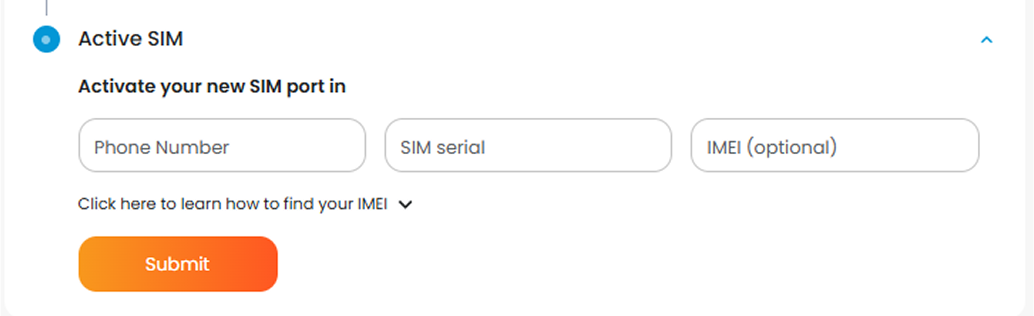 If you do not activate your SIM within 30 days from the date the port is confirmed, the port request will be automatically canceled. |
Cancel port-in request
We understand that plans can change. If you need to cancel your number transfer request at any point during the port-in process, please contact our customer support at (707) 289-2355 or (888) 944-2355