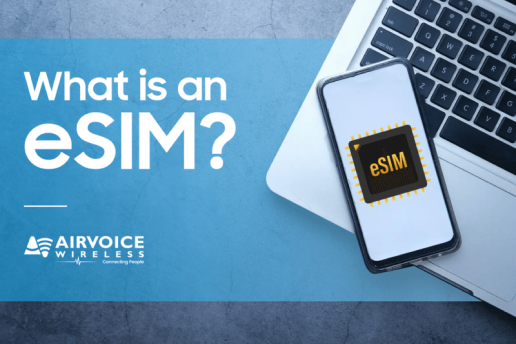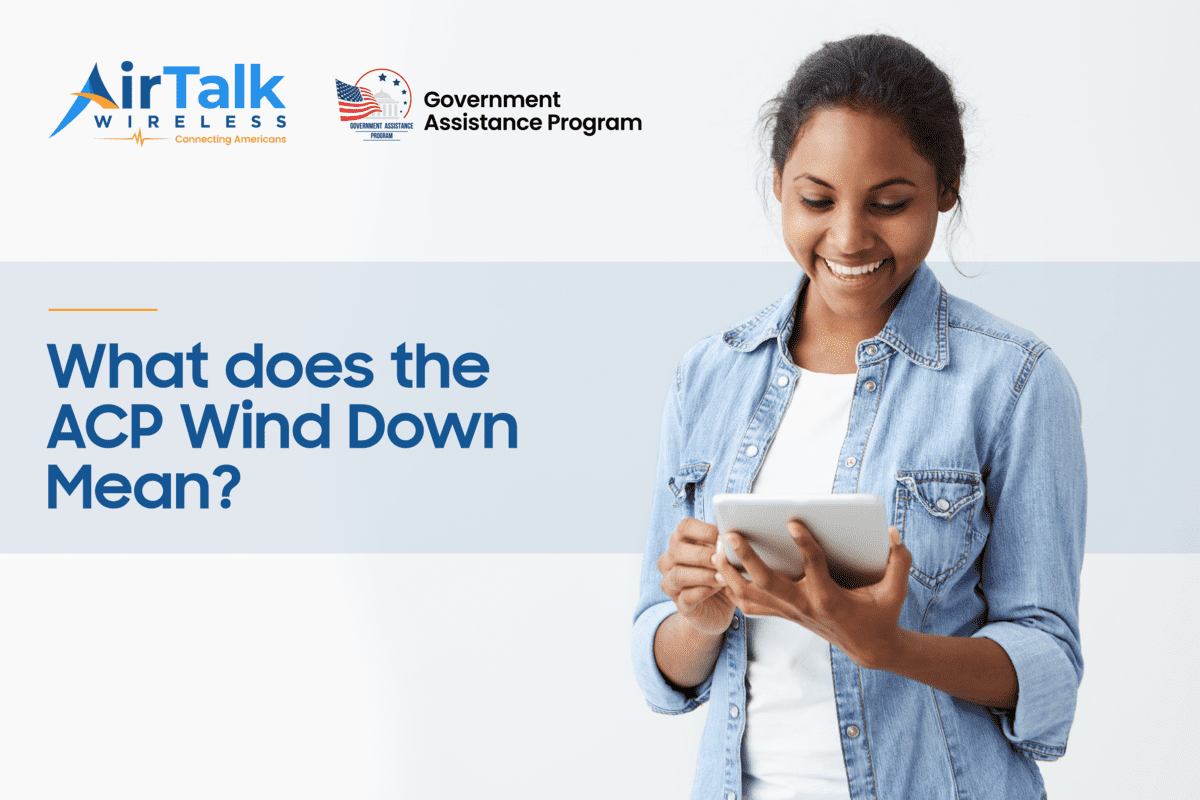Optimizing Your Data Usage: Understanding How Much Data Does Google Maps Use
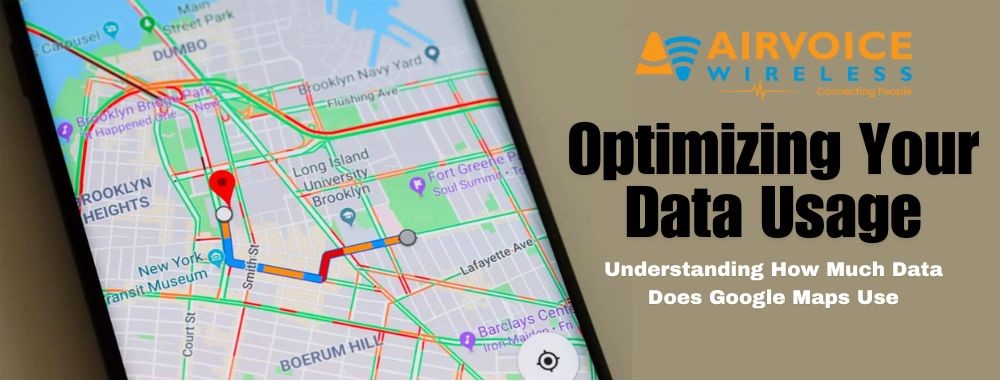
In our fast-paced modern world, where time is of the essence and efficiency is key, navigation apps like Google Maps have become indispensable tools for millions worldwide. Whether it’s finding the quickest route during rush hour, locating a new restaurant, or exploring unfamiliar territories, Google Maps has revolutionized the way we navigate our surroundings.
This article aims to delve into a crucial aspect of using Google Maps: data consumption. We will explore just how much data Google Maps utilizes and provide practical tips on how to minimize data usage without compromising on the app’s functionality. By the end, you’ll have a clearer understanding of how to optimize your Google Maps experience while staying mindful of your data usage.
Google Maps Features
While the array of features on Google Maps may seem overwhelming at first glance, take the time to explore the app, and you’ll unlock its amazing secrets. From real-time traffic updates to immersive Street View experiences, each feature offers a unique way to navigate and explore the world around you. So, dive in, experiment, and let Google Maps guide you on your next adventure with its hidden gems waiting to be discovered.
|
Feature |
Description |
| Real-time Traffic Updates | Live traffic info on congestion, accidents, and closures to find the fastest route. |
| Turn-by-Turn Navigation | Step-by-step directions with voice guidance for hassle-free navigation. |
| Street View | Panoramic street-level images worldwide for a realistic visual representation. |
| Public Transit Info | Detailed bus, train, subway, and tram schedules, routes, and fares. |
| Satellite Imagery | High-resolution satellite images for a bird’s-eye view of locations and landmarks. |
| Offline Maps | Downloadable maps for offline navigation and search functionality. |
| Explore Nearby | Personalized recommendations for nearby restaurants, attractions, and events. |
| Saved Places | Save favorite locations like restaurants, hotels, and landmarks for easy access later. |
| Reviews and Ratings | Read and write reviews, view ratings, and photos for informed decisions on places to visit. |
| Offline Navigation | Turn-by-turn directions available offline for uninterrupted navigation. |
| Accessibility Features | Voice-guided navigation, wheelchair-accessible routes, and info on accessible locations. |
| Indoor Maps | Indoor maps for airports, malls, and museums to navigate complex indoor spaces effortlessly. |
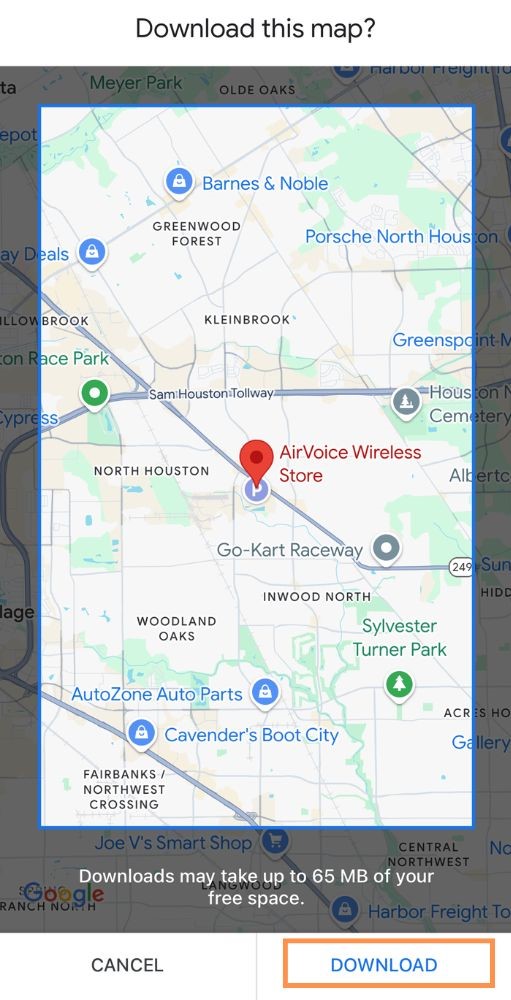
How Much Data Does Google Maps Use?
Google Maps boasts over 1 billion monthly active users globally, with users spending an average of approximately 30 minutes per day using the app. This high level of user engagement underscores the widespread adoption and extensive usage of Google Maps as a leading navigation platform worldwide. Specific statistics on Google Maps data usage may vary depending on factors such as the user’s location, device, and usage patterns. However, here are some general estimates and insights:
Average Data Usage Breakdown
Estimates of Google Maps data usage per hour range from approximately 200MB to 2.5-5MB. However, actual data consumption can vary based on factors such as the user’s activity within the app. Data usage can be further broken down into estimates ranging from 0.67MB to 0.73MB per minute or per 20 minutes. These variations likely stem from the specific actions taken by users within the app, such as viewing satellite imagery or utilizing live traffic updates.
Factors Affecting Data Usage
Several factors influence Google Maps data usage, including zoom level, map type (regular vs. satellite), and features used (live traffic updates, turn-by-turn navigation). Higher zoom levels, satellite imagery, and active features like live traffic updates typically require more data compared to standard map views. When exploring the data usage of Google Maps, it’s crucial to consider various factors that can influence the amount of data consumed during usage. These factors include:
- Zoom Level: The level of zoom on the map can significantly impact data usage. When zoomed in closely, more detailed map imagery is loaded, resulting in higher data consumption compared to zooming out to view a larger area with less detail.
- Map Type: Google Maps offers different map types, including the regular map view and satellite imagery. Satellite imagery typically requires more data as it involves transmitting high-resolution images of the Earth’s surface.
- Features Used: Utilizing certain features within Google Maps, such as live traffic updates or turn-by-turn navigation, can contribute to increased data usage. These features require the continuous transmission of real-time information, which consumes data.
- Route Complexity: The complexity of the route being navigated can also impact data usage. Routes with frequent turns, intersections, or traffic congestion may require more data to continuously update the navigation instructions and traffic conditions.
Explore more about what amount of data that your apps are currently consum with popular app such as: Youtube, Netflix, Instagram, Spotify, Facetime or Snap Chat
Comparing Google Maps’ Data Usage
In comparison to other data-consuming apps like Spotify or Netflix, Google Maps reveals notable differences. While these streaming and social media apps primarily transmit large media files such as music tracks or video streams, Google Maps focuses on transmitting map and location data. As a result, Google Maps generally consumes less data per hour compared to media streaming apps. However, individual usage patterns and settings within each app can significantly influence actual data consumption.
| App | Data Usage per Hour (approx.) |
| Google Maps | 200MB – 2.5-5MB |
| Spotify | 50MB – 150MB |
| Netflix | 1GB – 3GB (Standard Definition) |
| 80MB – 120MB | |
| TikTok | 20MB – 70MB |
| 50MB – 150MB |
Please note that these are approximate estimates and actual data usage may vary based on factors such as streaming quality settings, usage patterns, and network conditions. Additionally, data usage can fluctuate over time due to app updates and changes in features. It’s advisable for users to monitor their data usage using built-in tools or data tracking apps provided by their mobile carriers to better understand their individual usage pattern
Reducing data usage on Google Maps
Traveling with limited Wi-Fi connection or data can be stressful if you don’t know the way to your location. Google Maps will be able to help you navigate, but alas you are hit with the dreaded “no connection” or “data limit has been reached” notifications! To help conserve your mobile data while still enjoying the benefits of navigation, we have listed several effective ways to minimize data usage:
- Limit Data-Hungry Features: Disable features that consume a lot of data, such as satellite imagery and live traffic updates, when not needed. You can do this by accessing the settings menu in Google Maps and adjusting the preferences under “Map Settings” or “Offline Maps.”
- Use Wi-Fi Where Available: Whenever possible, connect to Wi-Fi networks to access Google Maps. Wi-Fi connections are typically faster and more stable than mobile data connections, reducing data usage and improving map loading times.
- Adjust Map Settings: In the Google Maps app settings, you can adjust various map settings to optimize data usage. For example, you can enable “Wi-Fi only” mode to restrict map updates to Wi-Fi connections only or choose “Low Data Mode” to minimize data usage during navigation.
- Download Maps for Offline Use: Before heading out, download maps for the areas you’ll be navigating. Offline maps allow you to access navigation, search for locations, and view basic map information without using data. Simply search for the desired area in Google Maps, tap on “Download” in the menu, and select the region you want to save offline.

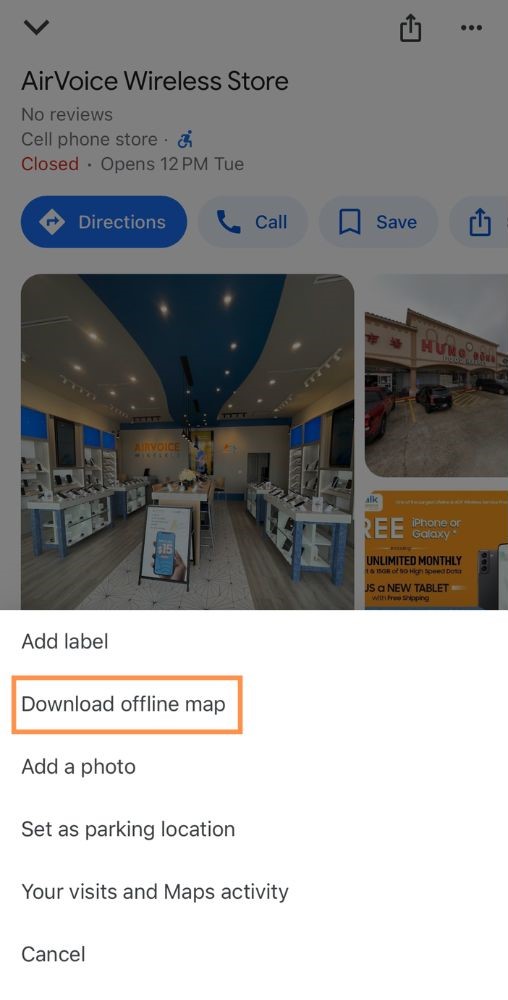
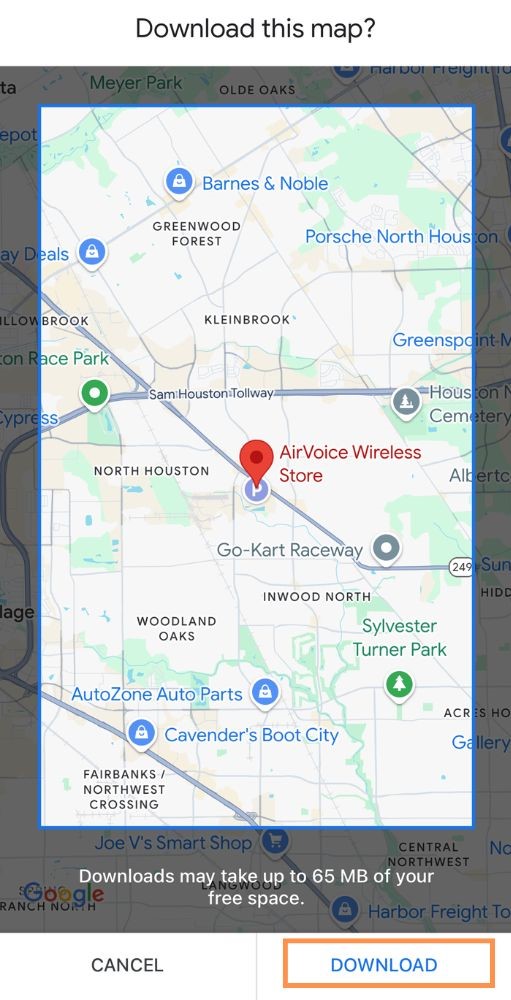
Don’t Let Yourself Get Lost
With all these tips to reduce your Google Maps data usage, one clear solution is upgrading your data plan. Having an Unlimited Data plan or at least a 10GB Data plan, you will have a worry-free trip. Consider upgrading your data plan with AirVoice Wireless’ affordable data plans, offering high-speed data and international calling to over 80+ countries. With a suitable data plan, you can enjoy the benefits of Google Maps without worrying about exceeding your data limit or running out of data while traveling.
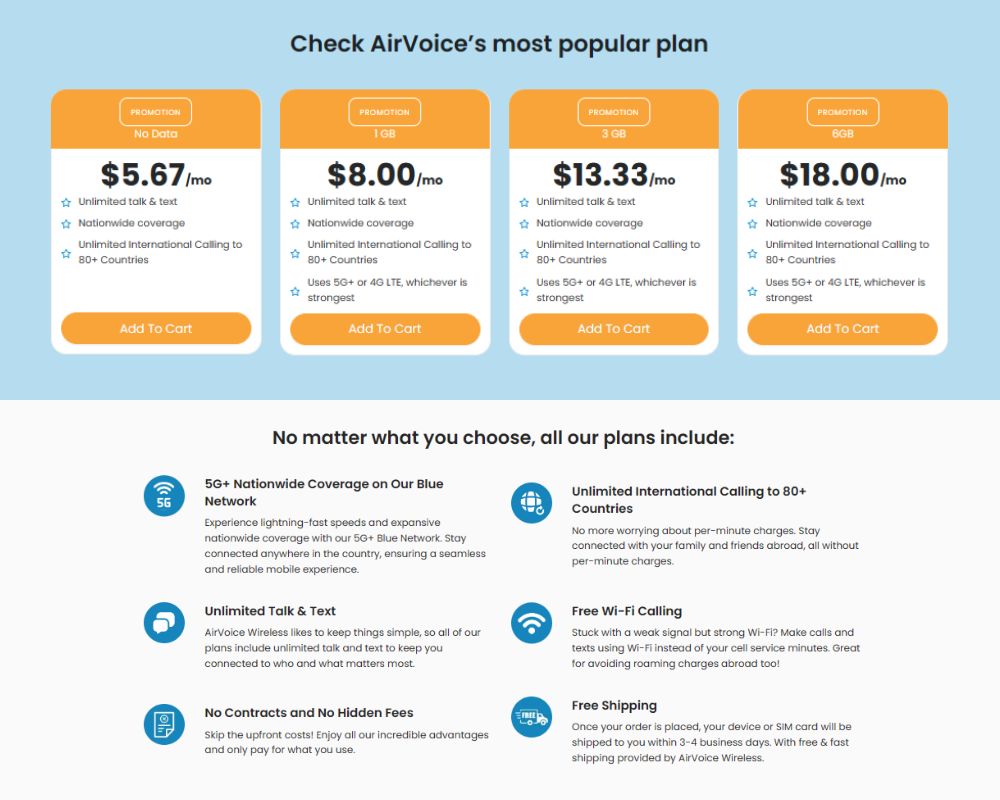
Conclusion
In conclusion, Google Maps is an invaluable tool for navigation, offering a wide range of features to help users explore the world around them. However, it’s essential to be mindful of data usage when using the app to avoid exceeding data limits or incurring additional charges.
Throughout this article, we’ve explored various methods to reduce Google Maps data usage, including downloading maps for offline use, limiting data-hungry features, and optimizing route planning. Additionally, upgrading your data plan with providers like AirVoice Wireless offers affordable options with high-speed data and international calling, providing peace of mind when using Google Maps on the go.
By implementing these strategies, users can enjoy the benefits of Google Maps while minimizing data consumption. From real-time traffic updates to turn-by-turn navigation and personalized recommendations, Google Maps offers unparalleled convenience and functionality for navigating the world.
So, whether you’re exploring new destinations or navigating your daily commute, remember to leverage the features of Google Maps responsibly, ensuring a seamless navigation experience while staying mindful of data usage. With the right approach, Google Maps can be your trusted companion for hassle-free navigation, anytime and anywhere.