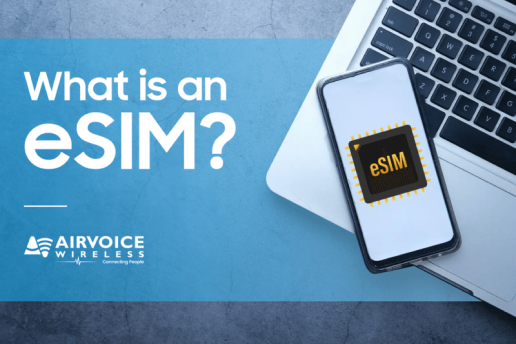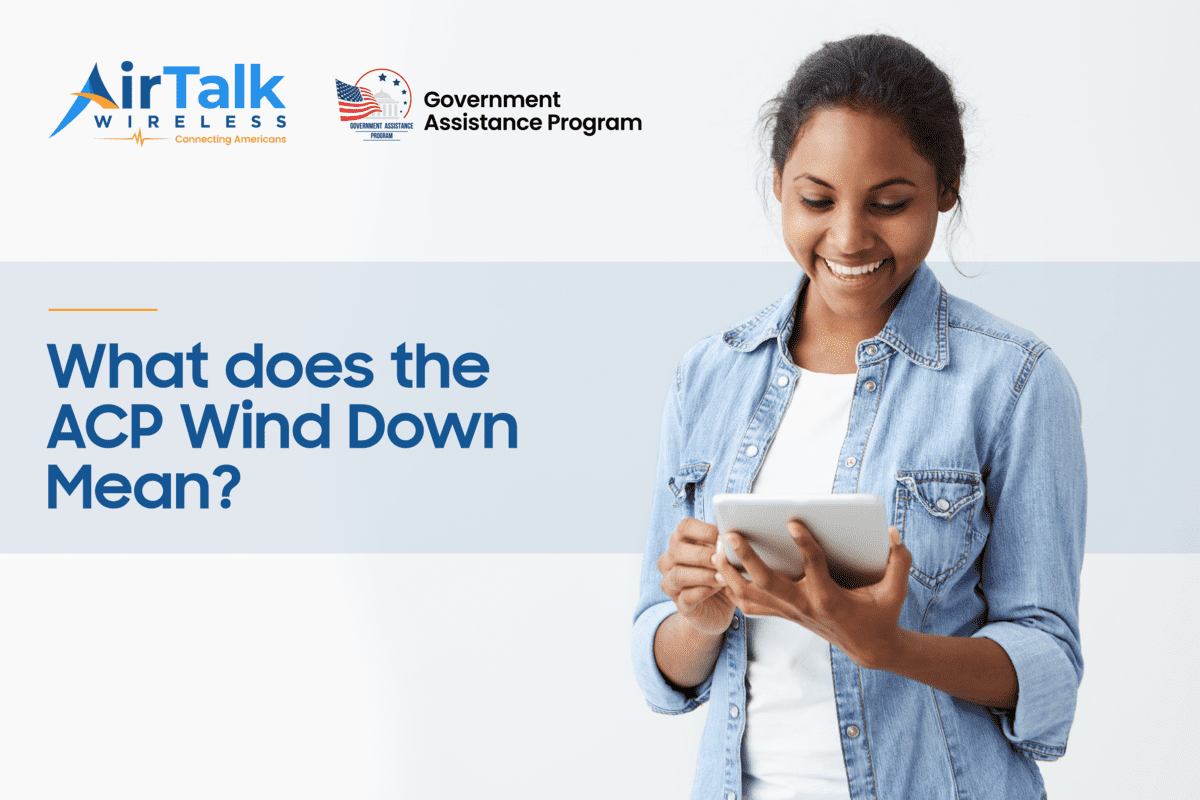What Are Hotspots and How Do They Work? – Wi-Fi Hotspot Data, Definition, and Details
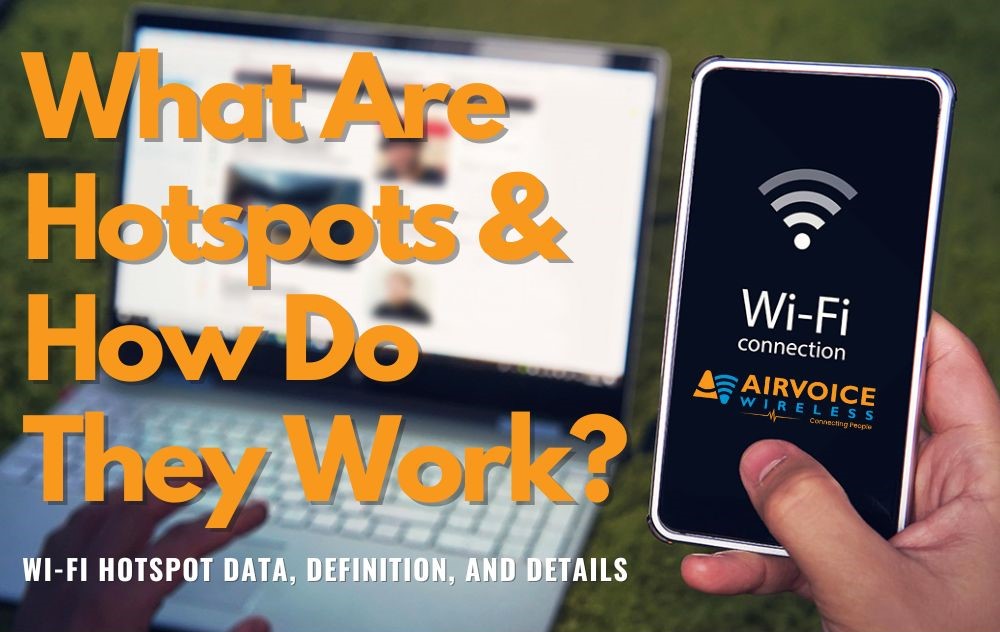
Learn how to effectively use your mobile hotspot to stay connected without exceeding your data allowance. Discover the data usage of common online activities and choose the right hotspot plan to fit your needs and budget.
- Understand hotspot data usage for activities like emailing, web browsing, streaming, and gaming.
- Learn how to set up and use your mobile hotspot efficiently on both Android and iPhone devices.
- Compare the pros and cons of using a smartphone versus a dedicated mobile hotspot device.
- Explore the advantages of hotspot data usage, including flexibility, cost-effectiveness, and secure connectivity.
- Consider essential factors like data plan review, data usage monitoring, Wi-Fi availability, device settings optimization, and battery life management before using your hotspot.
What Is Hotspot Data?
When the phrase “hotspot data” comes to your attention, you’re basically considering the capacity of your mobile device to function as a compact, portable Wi-Fi hub. Hotspot data refers to the data allowance included in a mobile data plan that allows you to use your smartphone as a mobile Wi-Fi hotspot. When you enable the hotspot feature on your phone, it creates a Wi-Fi network that other devices, such as laptops, tablets, or other smartphones, can connect to in order to access the internet. This feature enables gadgets such as laptops and tablets, that lack their own cellular data capabilities, to access the web by utilizing the internet connection of your mobile phone.
What is the difference between Wi-Fi and hotspot?
Wi-Fi and hotspots provide wireless internet access, but they’re quite different in their setup and use. Think of Wi-Fi as a home-base internet service; it’s a stationary wireless connection that’s typically provided by a physical broadband connection such as fiber, cable, or DSL. Hotspots, on the other hand, are mobile. They convert a cellular network signal into Wi-Fi for devices nearby, making them perfect for internet access on the go. The key difference: Wi-Fi is stationary and broader, while a hotspot is personal, mobile, and dependent on cellular network coverage.
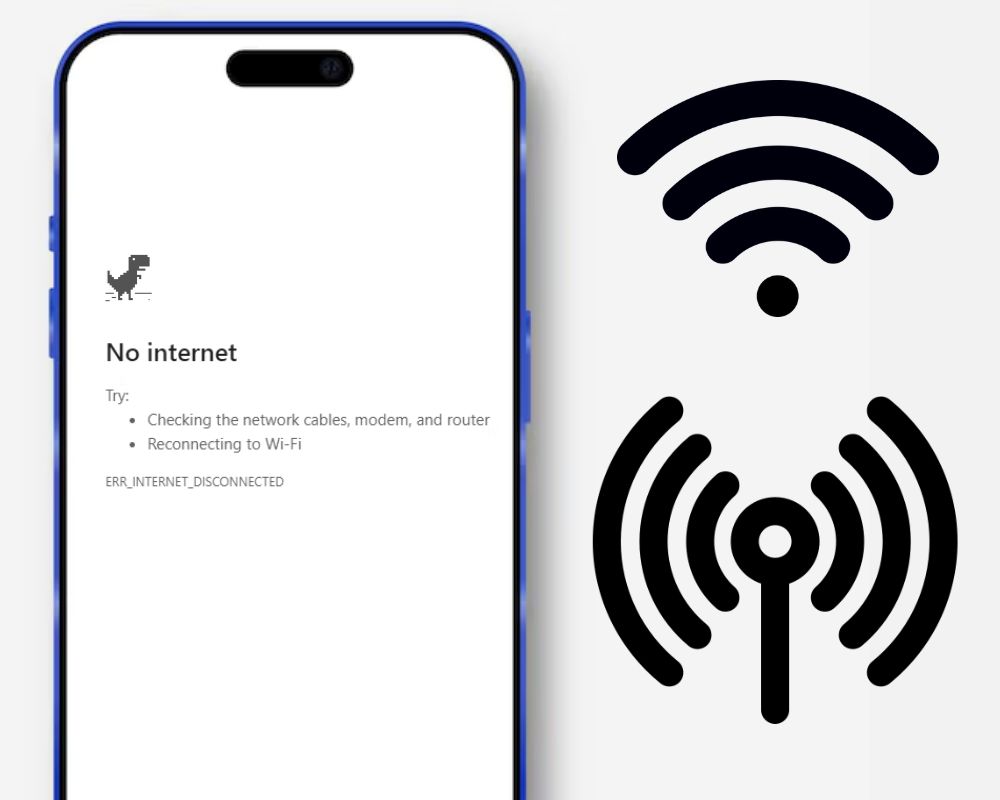
How Does Hotspots Work?
Hotspots function by tapping into a cellular network and using a mobile device, like your smartphone, as a bridge to transmit data to and from other devices. This works by transforming your device into a wireless router, essentially, with the cellular network as its source of internet. When you enable hotspot mode, your phone creates a private Wi-Fi network. You can then connect your laptop, tablet, or another phone to this network just as you would connect to traditional Wi-Fi. Here’s a simplified breakdown of how it works:
- Activation: You activate the hotspot feature on your smartphone through its settings. This feature may also be called “Tethering” or “Personal Hotspot”.
- Creating a Wi-Fi Network: Once activated, your smartphone acts as a Wi-Fi router, broadcasting a Wi-Fi signal that other devices can detect.
- Connection: Other devices, such as laptops, tablets, or other smartphones, can connect to your smartphone’s Wi-Fi network just like they would connect to any other Wi-Fi network. They will need the password you set for your hotspot (if you’ve set one).
- Data Sharing: When a connected device requests internet access, your smartphone uses its cellular data connection to access the internet and then shares that connection with the connected devices via Wi-Fi.
- Data Usage: All data usage by devices connected to the hotspot counts against your cellular data plan’s allowance. This includes both data used by your smartphone itself and data used by devices connected to the hotspot.
- Deactivation: When you’re finished using the hotspot, you can deactivate it through your smartphone’s settings to stop sharing your cellular data connection.
Connecting Devices to Your Personal Hotspot
Connecting to a personal hotspot is a breeze. We’ve simplified the steps for you below for both iPhone and Android devices.
For Android:
- Turn on: Go to Settings > Network & internet > Hotspot & tethering. Terms vary depending on the devices or operating system.
- Set up: Tap on “Wi-Fi hotspot” or “Portable Wi-Fi hotspot” to enable it. You may need to set a password and network name (SSID) if it’s your first time setting up the hotspot.
- Connect: On the device you want to connect, go to Wi-Fi settings and find your hotspot’s network name (SSID). Select it and enter the password when prompted.
- Start Using the Internet: Once connected, you can use the internet on your device via the hotspot.
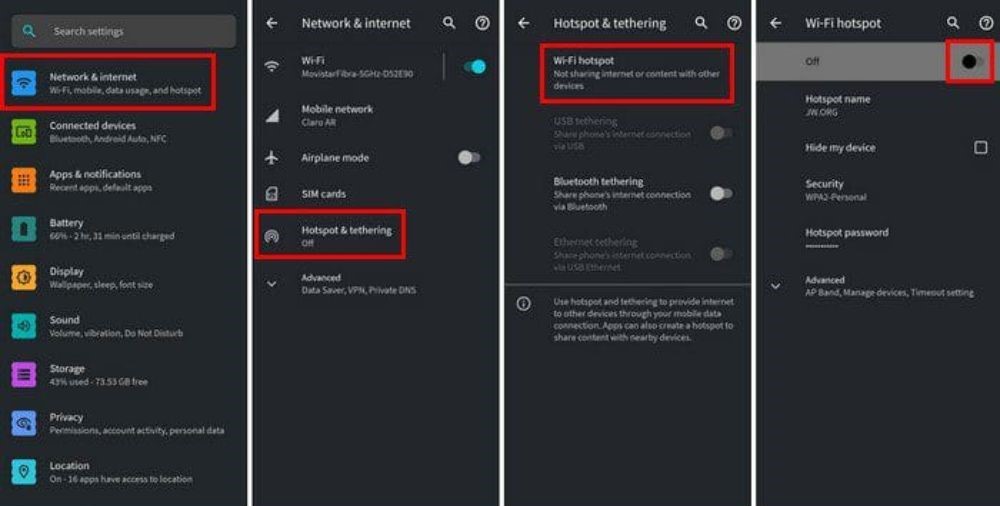
For iPhone:
- Turn on: Go to Settings > Personal Hotspot.
- Set up: Toggle the Personal Hotspot switch to enable it. If prompted, set a Wi-Fi password.
- Connect: On the device you want to connect, go to Wi-Fi settings and find your iPhone’s network name (SSID). Select it and enter the password when prompted.
- Start Using the Internet: Once connected, you can use the internet on your device via the hotspot.
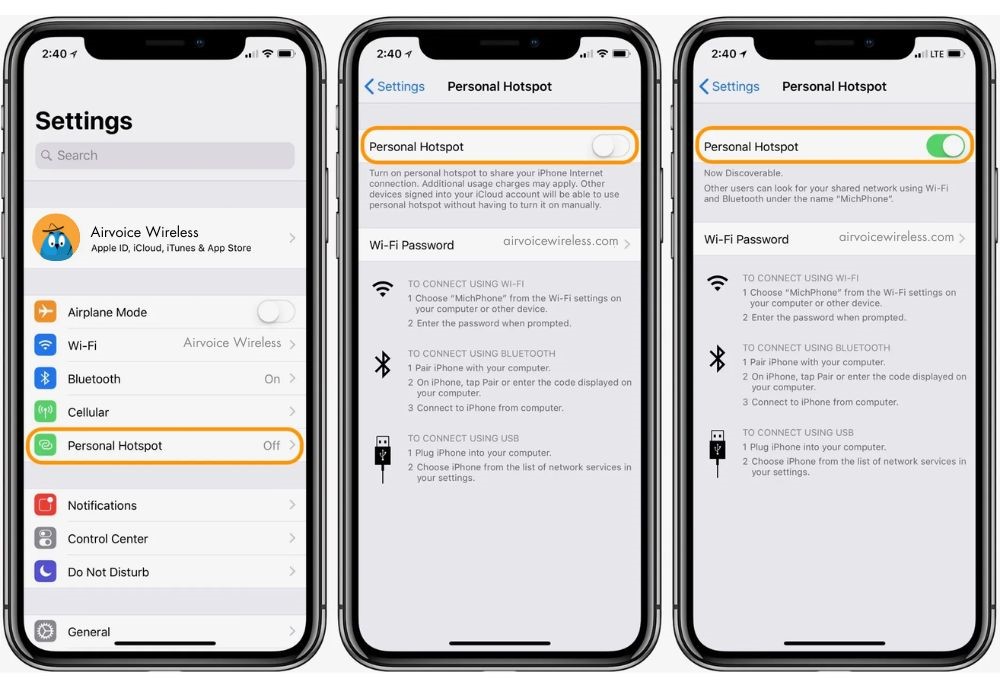
Devices Used for Hotspots
There are two primary devices you can use to create a hotspot: smartphones and dedicated mobile hotspot devices. Smartphones are versatile tools that include a built-in feature to serve as a hotspot; however, this can drain your phone’s battery quickly and may affect its overall performance due to the demand on its resources. Dedicated mobile hotspot devices, on the other hand, are specialized to handle this task efficiently. They generally offer better reception with a stronger antenna, a larger battery for prolonged use, and offer a more stable connection. Here’s a comparison table outlining the pros and cons of using a smartphone versus a dedicated mobile hotspot device for creating a personal hotspot:
| Aspect | Smartphone |
Mobile Hotspot Device |
|
Pros |
||
| Convenient | ✔ Can easily carry with you everywhere | ✔ Designed specifically for hotspot function |
| Cost-effective | ✔ No additional device cost
✔ No additional data plan required ✔ Often included with cellular plans ✔ Integration with phone functions ✔ Easy setup and configuration |
✔ May offer better battery life
✔ Can connect multiple devices simultaneously ✔ May offer more advanced features |
|
Cons |
||
| Battery Drain | ✘ Uses phone’s battery for hotspot | ✘ Requires separate device to carry |
| Data Limits | ✘ Limited by phone’s data plan | ✘ May require separate data plan |
| Network Quality | ✘ Dependent on phone’s network signal | ✘ Signal quality may vary depending on area |
| Performance | ✘ Performance may degrade with heavy use | ✘ May not have as many features as smartphones |
| Simultaneous Usage | ✘ May impact phone’s performance | ✘ Limited number of devices can be connected |
Why Use Hotspot Data?
Using hotspot data comes with a wealth of advantages. It ensures you have an internet connection when you’re outside the range of home or office Wi-Fi networks. This on-demand access is fantastic for travelers, remote workers, or anyone who needs to stay connected on the go. Listed below are the top five advantages of using a hotspot:
- Internet Access Anywhere: Hotspots enable you to access the internet from virtually anywhere, as long as you have cellular coverage. Whether you’re traveling, in a remote location, or simply away from traditional Wi-Fi networks, a hotspot allows you to stay connected.
- Flexibility and Mobility: Hotspots provide flexibility and mobility, allowing you to connect multiple devices (such as laptops, tablets, or other smartphones) to the internet without being tied down to a fixed location. This is especially useful for professionals who need to work on the go or for families traveling together.
- Cost-Effective Solution: Hotspots can be a cost-effective solution for accessing the internet, especially for those who don’t want to invest in multiple data plans for different devices. By sharing a single data plan through a hotspot, you can potentially save money compared to purchasing individual plans for each device.
- Secure Connectivity: Hotspots typically offer secure connections, especially when compared to public Wi-Fi networks. Since you control the hotspot’s settings and password, you can ensure that only authorized devices can connect, reducing the risk of data breaches or unauthorized access.
- Emergency Backup: Hotspots can serve as an emergency backup internet connection in situations where traditional internet services are unavailable or unreliable. Whether it’s during a power outage, natural disaster, or network outage, having a hotspot can provide a lifeline for communication and accessing essential online services.
How Much Hotspot Data Do I Need?
Determining how much hotspot data you need depends on your regular online activities. For simple tasks like browsing the web, reading email, or online shopping, the usage is quite low. However, if you’re into streaming video, making video calls, or engaging in online gaming, your usage will be significantly higher. A general rule of thumb is to have at least 2GB per month for occasional use, though many people benefit from 15GB to 50GB if they regularly rely on their hotspot for internet access. To give you a clearer picture of data consumption by different activities, let’s look at the average data usage per hour of your favourite apps:
| App |
Data Usage per Hour |
| TikTok | 720-864 MB |
| 120-240 MB | |
| 132-264 MB | |
| YouTube | 180-720 MB |
| Snapchat | 90-180 MB |
| FaceTime | 1500 MB |
| Web Browsing | 10-25 MB |
| Messaging Apps | 10-20 MB |
| Music Streaming | 50-100 MB (low quality) |
| 100-150 MB (high quality) | |
| Video Streaming | 250-500 MB (SD quality) |
| 1-2 GB (HD quality) | |
| Online Gaming | 20-100 MB (without streaming) |
| 100-500 MB (with streaming) |
Please note that these estimates are averages and may vary depending on video quality, settings, and other factors. It’s recommended to monitor your data usage regularly to figure out how much hotspot data you need.
How Much Hotspot Data Do I Have?
Determining your typical data usage is crucial in selecting the right plan. It’s essential to know whether you’re a light, moderate, or heavy data user. To check your current hotspot data allowance and usage, start by logging into your mobile carrier’s website or use their dedicated app. Checking hotspot data usage can vary depending on your device and carrier. Here’s how you can typically check hotspot data usage on both Android and iPhone devices:
For Android:
- Settings App: Open the Settings app on your Android device.
- Network & internet: Look for the “Network & internet” or similar option in the Settings menu and tap on it.
- Data Usage: Select “Data usage” or a similar option from the menu. This will display your overall data usage.
- Hotspot Data Usage: Within the Data Usage section, you should find an option to view hotspot data usage separately. It may be labeled as “Hotspot & tethering usage” or something similar. Tap on it to view detailed hotspot data usage statistics.
For iPhone:
- Settings App: Open the Settings app on your iPhone.
- Cellular: Scroll down and tap on “Cellular” or “Mobile Data” depending on your iOS version.
- Cellular Data Usage: Here, you’ll see your overall cellular data usage. Scroll down to the bottom of the page.
- Personal Hotspot Usage: Near the bottom of the Cellular settings page, you’ll find the “Personal Hotspot” section. Tap on it to view detailed hotspot data usage statistics, including how much data each connected device has used.
For Carrier-Specific Methods:
- Some carriers also provide options to check hotspot data usage through their apps or online account portals. You can log in to your carrier’s website or use their mobile app to access detailed information about your data usage, including hotspot usage.
Unlimited vs. Metered: Choosing the Best Plan for Your Needs
When it comes to picking between unlimited and metered hotspot plans, it boils down to your usage patterns and budget. While unlimited data plans offer worry-free usage with no data limits, it tends to be more expensive and may have network management practices that could affect speeds during peak times. Meanwhile, a metered data plan is a light data users’ best friend. Cost-effective option that allows customization based on usage patterns and eliminates the risk of overage charges, but users need to monitor their data usage to avoid exceeding their allowance.
| Aspect | Unlimited Data Plan |
Metered Data Plan |
|
Pros |
||
| Data limitations | ✔ No need to monitor usage or risk overage charges | ✔ Cost-effective for light data users |
| Flexibility | ✔ Unlimited usage for talk, text, and data | ✔ Customizable plans based on usage patterns |
| User Habits | ✔ Cost-effective for heavy data users | ✔ Pay for what you use, potentially saving money
✔ No network management, consistent speeds
|
|
Cons |
||
| Costs | ✘ More expensive, especially if usage is low | ✘ Risk of overage charges if data allowance is exceeded |
| Network management | ✘ Speeds may be slowed during network congestion | |
Discover the freedom and flexibility of AirVoice Wireless hotspot plans tailored to suit your lifestyle. Whether you’re a heavy data user or prefer occasional browsing, we’ve got the perfect plan for you. With varied data options, you can customize your plan to match your needs. Enjoy the convenience of free shipping, nationwide coverage, and the assurance of no contracts. AirVoice Wireless empowers you to stay connected on your terms with added benefits.
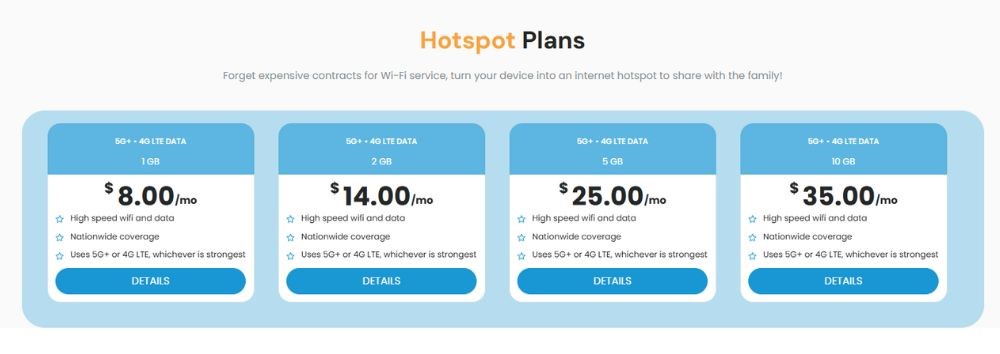
Getting the Most Out of Your Hotspot
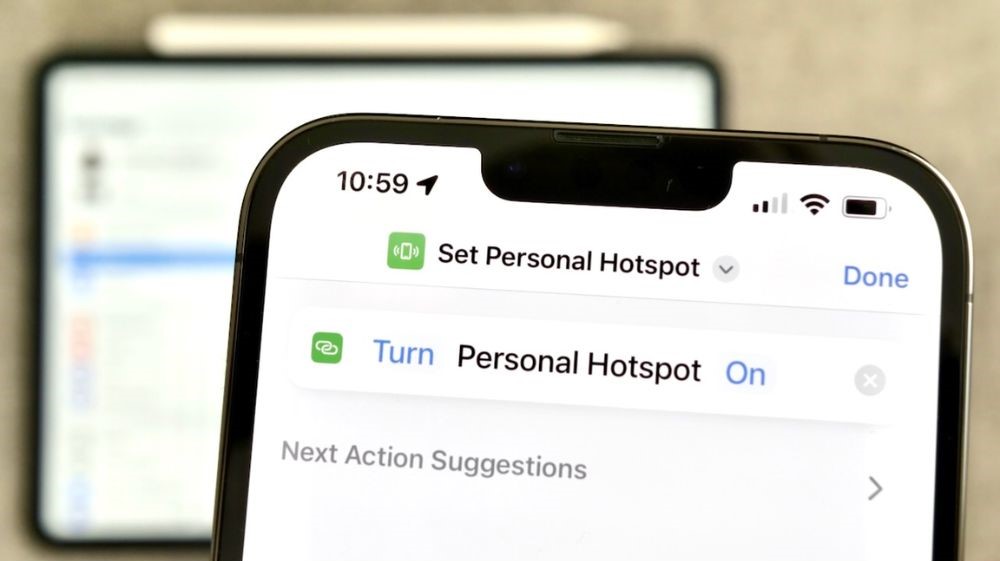
Considerations for Using Hotspot Data
Before you switch on your hotspot data, several considerations are essential to keep in mind. By going through this checklist, you can be sure that your hotspot feature will be used effectively while minimizing any potential issues or concerns
|
Checklist |
Description |
Tip |
| Data Plan Review | Review your data plan to understand your data allowance, any overage charges, and network management policies. | Confirm if your plan includes hotspot usage and any limitations or restrictions on hotspot data. |
| Data Usage Monitoring | Check your current data usage to know how much data you’ve used and how much is remaining in your billing cycle. | Set up data usage alerts if your device or carrier offers this feature to receive notifications when you’re nearing your data limit. |
| Wi-Fi Availability | Determine if Wi-Fi networks are available in your location and if you can connect to them instead of using your hotspot. | Identify trusted Wi-Fi networks that you can connect to for faster and more reliable internet access. |
| Device Settings Optimization | Optimize your device settings to minimize data usage, such as disabling background data for apps and limiting automatic updates. | Enable data saver mode or low data mode to reduce data consumption when using your hotspot. |
| Battery Life | Check your device’s battery level and ensure it’s sufficiently charged before turning on the hotspot feature. | Consider using a power bank or keeping your device plugged in while using the hotspot to conserve battery life, especially if you anticipate prolonged usage. |
| Security Measures | Ensure your hotspot is secure by setting a strong password to prevent unauthorized access. | Consider enabling additional security features like MAC address filtering or hiding your hotspot’s network name (SSID) for added protection. |
| Device Compatibility | Check if the devices you want to connect to your hotspot are compatible and support Wi-Fi connectivity. | Ensure your device’s Wi-Fi is turned on and functioning properly before attempting to connect to the hotspot. |
| Network Speeds Awareness | Be aware that network speeds may vary depending on your location, network congestion, and network management policies. | Understand that during peak times or in congested areas, you may experience slower speeds when using your hotspot. |
| International
Roaming |
If you’re traveling internationally, check with your carrier about roaming charges and hotspot usage limitations. | Consider using local SIM cards or Wi-Fi hotspots to avoid excessive roaming charges while abroad. |
Tips for Conserving Hotspot Data
Conserving your hotspot data is crucial for maximizing your data allowance, particularly if you’re on a metered plan or aiming to avoid network slowdowns on an unlimited plan. Here are some essential tips to help you manage your hotspot data usage efficiently:
- Monitor Usage: Regularly track your data usage to stay within limits.
- Use Wi-Fi: Switch to Wi-Fi when available to save mobile data.
- Optimize Streaming: Lower streaming quality and download content offline.
- Disable Updates: Turn off automatic app updates to avoid data drain.
- Limit Background Data: Restrict background data for unused apps.
- Data-Saving Apps: Use browsers/apps that compress data.
- Data Saver Mode: Enable data saver mode on your device.
- Download Offline Content: Download movies, music, etc., before using hotspot.
- Limit Gaming and Downloads: Avoid data-heavy activities.
- Secure Hotspot: Protect it with a strong password to prevent unauthorized usage.
FREQUENTLY ASKED QUESTIONS
Can a hotspot replace home internet?
No, a hotspot generally can’t replace home internet. While hotspots offer great convenience and mobility, they usually have data limits and slower speeds compared to home broadband services. Hotspots are best suited for temporary access or when on the road, rather than as a primary home internet source.
How many devices can connect to a single hotspot?
The number of devices that can connect to a single hotspot varies. Some mobile hotspot devices allow for up to 10 connections, while others may support only 5. A dedicated hotspot device usually supports more connections, even up to 30, but always check your device’s specifications for exact figures.
Do hotspots work without cell service?
No, hotspots require cell service to work. They use cellular data to create a Wi-Fi signal, so without a data plan or adequate network coverage, a hotspot can’t provide internet access to other devices.
How secure are mobile hotspots?
Mobile hotspots offer more control over security than public Wi-Fi, but they’re not impenetrable. Hotspots are subject to the same risks as any Wi-Fi network, including unauthorized access or hacking. Using strong passwords and encryption, turning on security features, and keeping your device’s software updated increases security. For heightened protection, consider using a VPN while connected to a hotspot.