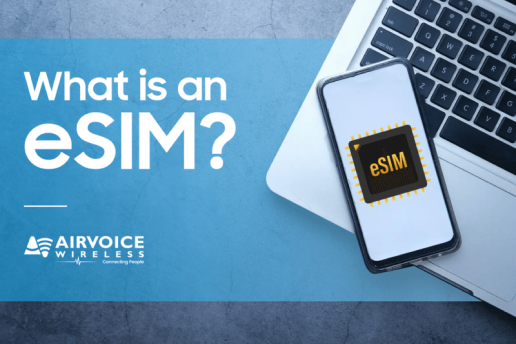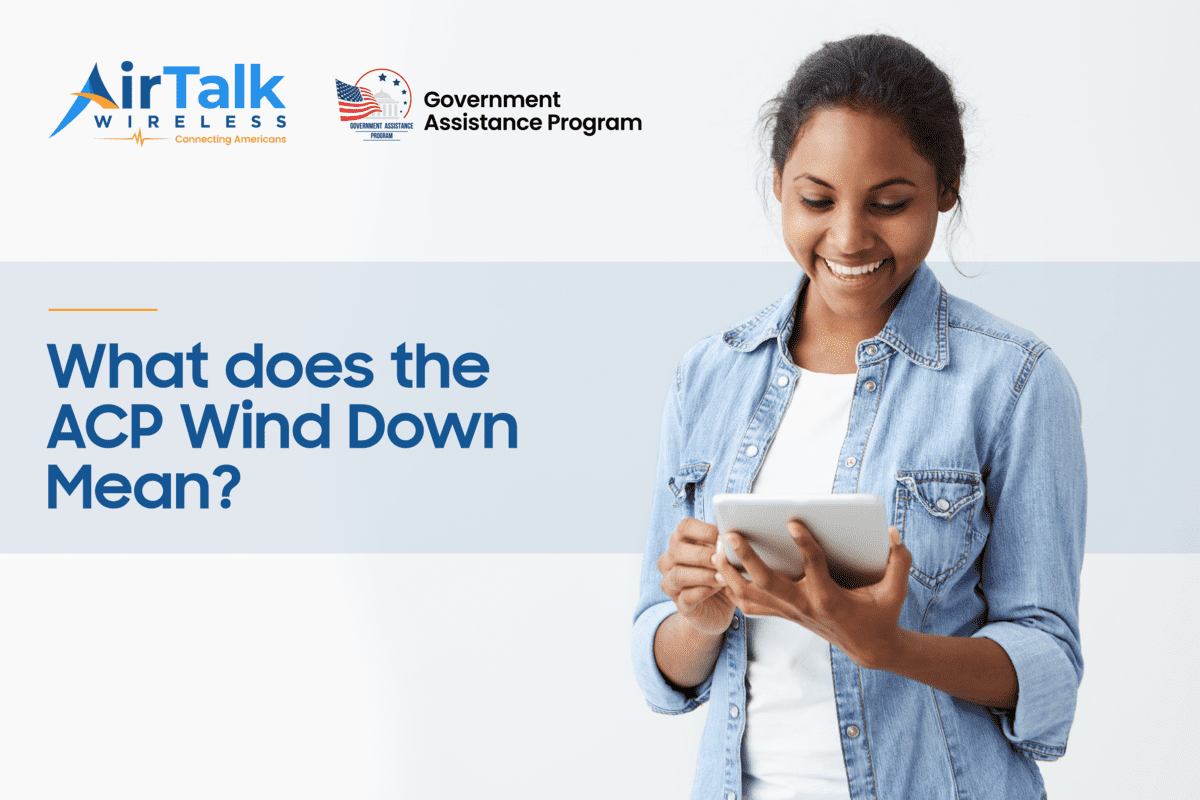How much data does Netflix use – Save Money and Stream Freely:
Ever fired up Netflix for a relaxing evening, only to be met with a scary data usage warning? You’re not alone. Streaming shows and movies can gobble up your data allowance quickly. But fear not! This post will break down exactly how much data does Netflix uses, depending on your viewing habits, and offer tips to keep your streaming smooth without blowing your data cap.
Netflix Data Usage: It Depends on Video Quality

Netflix is a fantastic way to catch up on your favorite shows and movies, but it can also gobble up your Netflix data usage if you’re not careful. To clarify the question of how much data does Netflix use, one key factor to consider is the video quality you’re streaming on. Also, Netflix bandwidth requirements are measured in megabits per second (Mbps), which refers to your download speed . The amount of Netflix bandwidth usage depends on the video quality you want to watch. Higher resolutions like HD and 4K pack in more detail but require significantly more data to transmit compared to Standard Definition (SD). This is because higher quality streams contain more pixels and information per frame, resulting in a sharper picture but also a larger data footprint. So, if you’re concerned about Netflix data usage, opting for SD or adjusting your settings to prioritize lower data consumption can significantly reduce the amount of data Netflix throttling.
- Standard Definition (SD): Watching in SD uses around 1GB of data per hour. This is a good option if you’re on a limited data plan or want to conserve data.
- High Definition (HD): HD streaming bumps up the data consumption to around 3GB per hour. The picture quality is noticeably better, but keep an eye on your data usage if you have a data cap.
- Ultra-High Definition (4K): How much data does streaming Netflix use to give you the sharpest visuals? 4K can cost you up to 7GB of data for each streaming hour, making it ideal for users with unlimited data plans or fast internet connections.

While resolution has a major role on data used, there are a few other things that can influence how much data does Netflix use:
- Streaming Length: Obvious, right? The longer you watch, the more data is used. What if you watch a movie for 2 hours in 4k resolution, how much data does streaming Netflix use? You’d be shocked to hear that Netflix data usage for this is around 14GB.
- Device Type: Different devices have varying capabilities. Streaming on a phone typically uses less data than a High-Definition TV. Moreover, how much data does streaming TV use monthly? Streaming TV on your home network typically uses 1 to 3 GB of data per hour depending on the resolution (SD, HD, 4K). This means if you watch TV a few hours a day, your monthly usage could climb to 90-270 GB. In contrast, streaming on your phone is lighter on data.
Netflix offers adjustable video quality through two main methods:
- Automatic Adjustments: This is the default setting for most users. Netflix uses sophisticated algorithms to analyze your internet connection speed in real-time. Based on the available bandwidth, Netflix bandwidth usage will automatically adjust the video quality to ensure a smooth streaming experience without buffering.
- Manual Controls (Limited): While Netflix doesn’t offer on-the-fly adjustments during playback, you can set preferred Netflix data usage settings for different scenarios:
- On Desktops & Laptops: On your Netflix account settings, you can choose between Auto, Low, Medium, or High video quality. This sets a baseline quality for your streams.
- On Mobile Devices: Netflix offers more granular control over cellular data usage on mobile devices. You can choose from options like:
- Automatic: Similar to desktops, Netflix adjusts quality based on your connection.
- Wi-Fi Only: This restricts streaming to Wi-Fi connections only, preventing accidental data usage.
- Save Data: Prioritizes minimal data consumption with lower video quality.
- Maximum Data: Uses the highest quality stream possible but consumes the most data.
How to Check Netflix Data Usage Within the App?

Unfortunately, Netflix itself doesn’t provide a way to directly monitor your Netflix data usage within the app. This might seem surprising, but there’s a good reason for it.
Since Netflix primarily focuses on delivering a smooth streaming experience, it constantly adjusts video quality based on your real-time internet speed. This dynamic approach makes it difficult to track Netflix data usage precisely within the app itself.
However, don’t fret! There are alternative ways to check how much data does streaming Netflix use. Here are two options depending on your device:
- On Mobile Devices (iPhone & Android): Your phone’s built-in settings will have a section dedicated to monitoring data usage for individual apps. Here’s how to find it:
- iPhone: Go to Settings > Cellular. Scroll down the list of apps to find Netflix. This will display the amount of data Netflix has used during the current billing period.

- Android: The steps may vary slightly depending on your phone’s manufacturer, but typically you’ll find it under Settings > Apps. Select Netflix and look for a section labeled “Usage” or “Mobile Data Usage.” This will show you the data consumed by Netflix.
Strategies to Reduce Netflix Data Usage
Being mindful of your data consumption is crucial, especially if you have a limited data plan. Here are some effective strategies to reduce your Netflix data usage:
Embrace Wi-Fi
When you’ve realized how much data does streaming Netflix use, and don’t want to be over charged; whenever possible, connect to Wi-Fi. This eliminates data charges altogether and lets you enjoy the highest quality streams without worry.
Adjust Quality Settings
Remember Netflix bandwidth requirements depend on the video quality you want to stream. While 4K offers stunning visuals, it devours data. Consider opting for Standard Definition (SD) or High Definition (HD) for most views. The difference in quality might be subtle, especially on smaller screens like phones and tablets.
Download for Offline Viewing
Planning a trip or knowthat you’ll be without Wi-Fi? Utilize Netflix’s download feature and don’t worry about spending any data. You can easily dDownload your favorite shows and movies beforehand on Wi-Fi and then watch them offline. So, you can enjoy your trip without worrying aboutany problem on how much data does Netflix use.
Cellular-Specific Settings
Netflix offers more granular flexible controls specifically for mobile devices. Within the mobile app settings, you’ll find options like “Wi-Fi Only,” “Save Data,” and “Maximum Data.” The Wi-Fi Only option ensures Netflix only streams just when connected to Wi-Fi, preventing accidental data usage. Meanwhile, Save Data prioritizes minimal data consumption, delivering a lower video quality but stretching your data allowance. Conversely, Maximum Data delivers the best possible quality but consumes the most data. Hence, Cchoose the option that best suits your needs and data plan.
Now, let’s clarify the confusion about Netflix throttling. While Netflix itself aims to deliver high-quality streams, Internet Service Providers (ISPs) might throttle your connection. This slows down Netflix – specifically during peak usage times or if you have a data cap. This can lead to buffering and a frustrating viewing experience. However, Netflix advocates for open internet, so if you suspect Netflix throttling, it’s best to contact your ISP for clarification.
Netflix prioritizes smooth streaming by automatically adjusting quality based on your internet connection. However, there are still ways to manage your playback quality preferences:
On Desktops & Laptops:
- Access Account Settings: Open Netflix on a web browser and navigate to your account settings (https://www.netflix.com/login).
- Profiles & More: Click on “Profiles & More” in the top right corner.
- Select Your Profile: Choose the profile you want to adjust settings for.
- Playback Settings: Click on “Playback settings” within your profile options.
- Data Usage: Here, you can choose between “Auto,” “Low,” “Medium,” or “High” data usage options. “Auto” is the default, while others prioritize lower or higher data consumption with a corresponding decrease/increase in video quality.

On Mobile Devices (iOS & Android):
While you can’t directly set playback quality during playback, you can control Netflix data usage settings to indirectly influence video quality:
- Open the Netflix App: Launch the Netflix app on your phone or tablet.
- Tap on More: Navigate to the menu section, usually represented by three horizontal lines or a button labeled “More.”
- App Settings: Locate and tap on “App Settings” within the menu options.
- Cellular Data Usage: Unsure about how much data does streaming use? Here, you’ll find options like “Automatic,” “Wi-Fi Only,” “Save Data,” and “Maximum Data.” Choose the option that best suits your needs and data plan. “Save Data” prioritizes minimal data usage, while “Maximum Data” allows the highest quality streams but consumes the most data.
Remember, these settings don’t guarantee specific resolutions. They set a data usage preference, and Netflix delivers the best possible quality within that limit based on your Netflix internet speed.
How to save your data usage? – Find a suitable data plan for you!

Data plans can be expensive, especially for streamers and internet enthusiasts. You might not care much about how much data streaming TV uses monthly while enjoying your favorite show, but you’ll be shocked when the internet bill arrives. But fear not, there are ways to be smart about your mobile data usage and avoid those overage charges. Here are some key strategies:
- Wi-Fi is Your Friend: Whenever possible, connect to Wi-Fi hotspots. Look for free Wi-Fi at cafes, libraries, and even on some public transportation systems. This way, you can browse, stream, and download without tapping into your precious mobile data or Netflix internet speed.
- Background Data Hogs: Many apps quietly refresh content in the background, consuming data without you realizing it. To combat this, restrict background app refresh on your phone’s settings. This will significantly reduce data usage, especially for apps you don’t use frequently.
- Watch Your Screen Time: Be mindful of how much data streaming TV uses monthly, or Netflix bandwidth usage along with your streaming music and video habits. All of this can be a major data drain. Consider adjusting the streaming quality to lower resolutions, which use less data. Many streaming services offer options for data-saving modes.
- Download For Later: If you know you’ll be offline, take advantage of features that allow you to download music, podcasts, or even movies to avoid exceeding Netflix data usage for offline viewing or listening. This way, you can enjoy your content without worrying about data usage.
Finding the perfect data plan for your mobile phone can feel overwhelming. But with a little planning, you can identify the option that keeps you connected without breaking the bank. The first step is to understand your own Netflix data usage. Check your phone’s data usage meter or past mobile bills to see how much data does streaming tv use monthly. Be mindful of data-hungry activities like streaming music or videos, which can quickly eat through your allowance.
Once you have a baseline for how much data does streaming use, explore plans offered by different mobile carriers. Consider factors like data allowance, network coverage in your area, speed (4G LTE or 5G), and price. Don’t be afraid to compare plans from both major carriers and smaller providers, who may offer competitive rates. Remember, the most expensive plan isn’t always the best. Here’s a suggestion: Choose a plan that provides the data you need for your lifestyle without breaking the bank.

AirVoice Wireless prepaid plans are worth considering as they excel in three key areas: quality, price, and additional features. Their plans start from $6.67 per month and include unlimited talk & text, unlimited international calling to over 80 countries, and nationwide coverage on a strong 5G+ network. See more details here: AirVoice Wireless – Plans
FAQ
- How many GB does a 2-hour movie use on Netflix?
The amount of Netflix data usage for 2-hour movie depends on the video quality you choose:
- Standard Definition (SD): Around 1.4GB
- High Definition (HD): Approximately 6GB
- Ultra-High Definition (UHD): Up to 14GB
For a 2-hour movie, SD uses the least data, followed by HD and then UHD. If you’re on a mobile plan with data limitations, watching in SD or adjusting your Netflix data usage settings to ‘Save Data’ can help you conserve data.
- How long does 1GB of data last on Netflix?
It depends on the video quality you’re streaming and your Netflix internet speed! Here’s a breakdown:
- Standard Definition (SD): 1GB of data will last for roughly 1 hour of streaming.
- High Definition (HD): With HD quality, 1GB will only stretch for around 20 minutes of streaming.
Netflix offers data usage settings to optimize your needs and data plan. You can even choose a mode that uses up to 1GB only for 6 hours for lower quality streaming.
- Is 100 GB enough for Netflix?
100 GB can be enough for Netflix, but it will depend on a couple of factors:
- Streaming Quality: Netflix bandwidth requirements differ with streaming qualities, with higher quality using more data.
- Number of Viewers: If you have multiple people streaming simultaneously, you’ll use data faster.
So, if you are the only one streaming, then stick to standard definition, 100 GB could last a very long time. If you watch in HD or have multiple viewers, you might reach your limit before the month is over.
- Is it better to download or to stream Netflix?
There’s no one-size-fits-all answer to downloading vs. streaming Netflix. Here’s a breakdown to help you decide:
- Streaming is Ideal For: Strong Netflix internet speed, watching right away, and saving device storage space.
- Downloading is Ideal For: Traveling with limited or no internet, avoiding overage charges for Netflix data usage, buffering a weak connection, and re-watching favorites often.
Data usage is the same for both, so the choice depends on your internet situation and viewing habits.