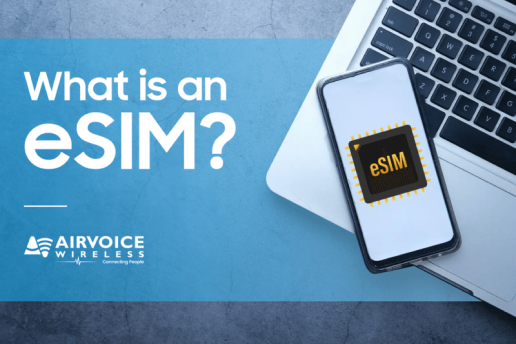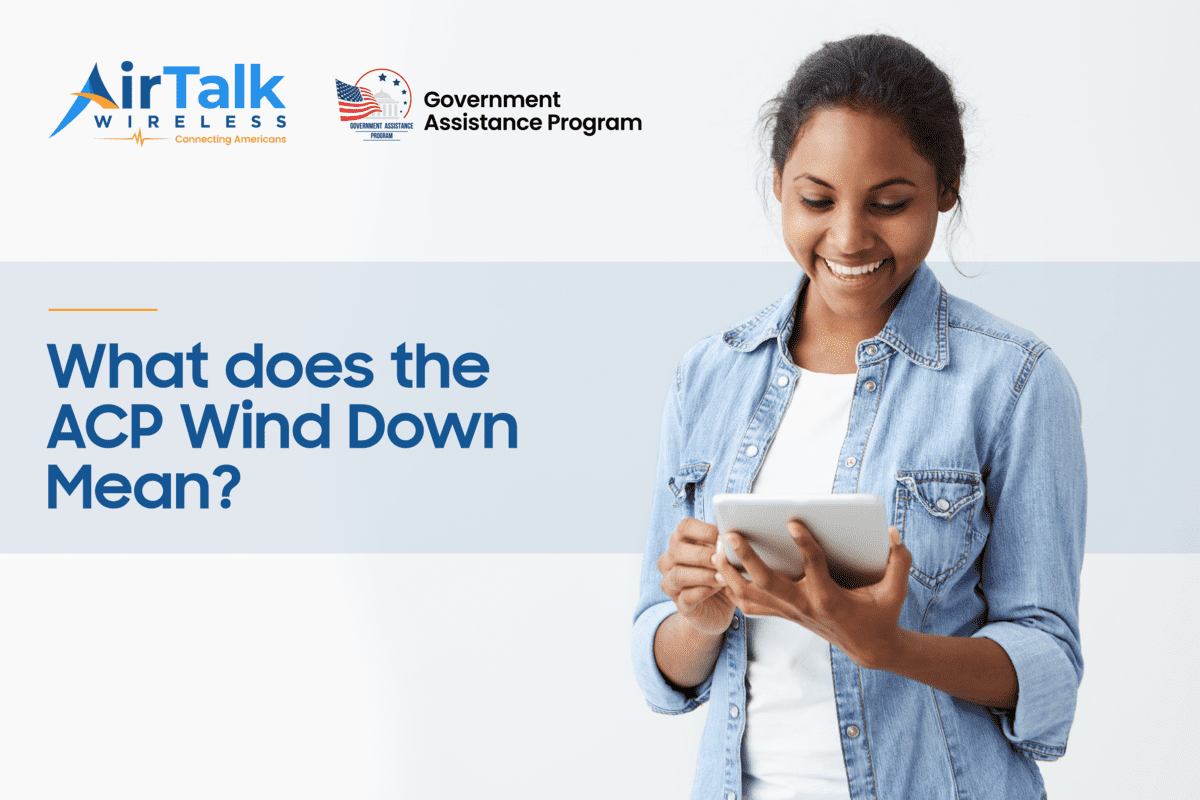Set Up eSIM on Apple iPhone XR/XS – Easy Guide!

Introduction to iPhone XR/XS eSIM Technology
Understanding eSIM and Its Advantages
An eSIM card, short for Embedded Subscriber Identity Module, is the next-generation iteration of the familiar SIM card, revolutionizing how devices connect to mobile networks. Unlike traditional SIM cards, an eSIM is built into your smartphone, tablet, or smartwatch during manufacturing, eliminating the need for a physical card or a sim card slot.
Despite being smaller than a nanoSIM or a microSIM, an eSIM card stores all necessary information to authenticate your device with your mobile carrier—just like a traditional SIM—but does so in a rewritable form, which can be updated over the air without needing any physical exchange. To activate an eSIM card, your current wireless network will send a “profile” that contains all the information your device needs to connect to a specific wireless network. Once downloaded and activated, it allows your mobile phone to tap into the carrier’s mobile network, enabling you to make calls, send messages, and use data services. In this article we will focus on how to set up eSIM on the Apple iPhone XR and XS.

Difference between iPhone XR and XS
The iPhone XR and XS models were among the first in Apple’s lineup to introduce eSIM compatibility, signaling a move toward a more versatile and future-focused approach to cellular connectivity. The iPhone XR and iPhone XS are two distinct offerings within Apple’s smartphone lineup, each catering to different preferences and priorities. While both models share some similarities in terms of performance and core functionality, they differ significantly in aspects such as display technology, build materials, camera capabilities, and price point. Understanding these distinctions can help potential buyers make an informed choice based on their specific needs and preferences for a smartphone.
|
Feature |
iPhone XR |
iPhone XS |
|
Display |
6.1-inch Liquid Retina HD |
5.8-inch Super Retina HD |
|
Resolution |
1792 x 828 pixels |
2436 x 1125 pixels |
|
Design |
Aluminum frame, glass back |
Stainless steel frame, glass back |
|
Camera |
Single 12 MP wide-angle rear camera |
Dual 12 MP wide-angle + telephoto rear cameras |
|
Front Camera |
7 MP TrueDepth |
7 MP TrueDepth |
|
Processor |
A12 Bionic |
A12 Bionic |
|
Storage Options |
64GB, 128GB, 256GB |
64GB, 256GB, 512GB |
|
Battery Life |
Generally longer |
Typically shorter than XR |
|
eSIM Capability |
Yes |
Yes |
|
Price |
More affordable |
More expensive |

Now that you know the difference between the two phones, let’s learn how to set up eSIM on the Apple iPhone XR and XS.
Preparing for eSIM Activation on Your iPhone
Checking Carrier Compatibility and Requirements
Before proceeding with eSIM activation, it’s essential to ensure your carrier supports eSIM technology and is compatible with your iPhone XR or XS. Here’s how you can prep for the process:
- Reach out to your current mobile carrier to confirm if they offer eSIM services and if your iPhone model is listed as a supported device.
- Ask your carrier for any specific requirements or prerequisites needed for eSIM activation, such as a particular mobile plan or eligibility criteria.
- Some carriers may additionally offer the convenience of activating your eSIM via Carrier Cellular Plan Ready notifications, which will appear when you first boot up your device or after a reset.
Equipped with this information, you’ll be well on your path to be able to learn how to set up eSIM on the Apple iPhone XR and XS.

Gathering Necessary Information for Activation
To successfully activate your eSIM on an iPhone XR or XS, you’ll need to collect certain details beforehand:
- SM-DP+ Address: Subscription Manager Data Preparation Address is a unique code that connects your device with eSIM technology. This is provided by your carrier and is required for the activation of your eSIM profile.
- Activation Code: Alongside the server address, you should receive an activation code from your carrier that is part of the setup process.
These details are typically provided by your carrier upon signing up for an eSIM plan and can often be found in the confirmation email or carrier account portal. Make sure to have these at hand before you start the activation process to avoid any hiccups.

Step-by-Step Guide to Activate eSIM on iPhone XR/XS
Using QR Code for Easy Setup
Activating your eSIM with a QR code is a straightforward process that involves a few simple steps. Here’s how you can set up your eSIM on your iPhone XR or XS by using a QR code provided by your carrier:
- Ensure Device Connectivity: Before starting the setup, make sure that your iPhone is connected to Wi-Fi or a cellular network to complete the eSIM activation process.
- Scan the QR Code: Open the Camera app on your iPhone and scan the QR code provided by your carrier. A notification labeled “Cellular Plan Detected” should appear.
- Installation Prompt: Tap on the notification, then follow the on-screen instructions. This typically involves going to “Settings”, then “Cellular”, and selecting “Add a Cellular Plan”.
- Confirmation Code: If prompted, enter the confirmation code provided by your carrier to activate the eSIM profile.
Remember, you’ll need another device to display the QR code if you’re not able to print it out. Once the setup is complete, your iPhone XR or XS will connect to the carrier’s mobile network, and your eSIM will be ready to use.

Activating eSIM via a Carrier’s Mobile App
If your carrier offers the convenience of an app for eSIM activation, setting up your eSIM can be an even more streamlined process. Here’s how to activate your eSIM on your iPhone XR or XS using your carrier’s mobile app:
- Download and Install the Carrier’s App: Visit the App Store, search for your carrier’s designated app, and download it onto your iPhone.
- Create an Account or Log In: Open the app and sign up for a new account or log in if you already have one.
- Purchase a Plan: Select and purchase a suitable eSIM data plan offered within the app. Sometimes, the plan installation wizard will initiate right after the purchase, guiding you through the setup.
- Follow the Setup Wizard: The app will likely guide you with step-by-step instructions on how to install and activate your eSIM profile.
- Verify and Complete Activation: During the process, the app may prompt you for certain details like the SM-DP+ Address or an activation code. Once provided, follow the remaining instructions to complete the activation.
The significant advantage of using a carrier’s mobile app is that it often automates the process, making it user-friendly and minimizing the need for manual entry of complex details. Upon successful activation, you should see the eSIM plan activated on your device, ready to be used for calls, messages, and data, as per the chosen plan’s features. If you encounter any issues during this process, the app might have built-in support or help options to assist you in troubleshooting or you can always contact your carrier’s customer service for help.
Troubleshooting Common eSIM Activation Issues
Resolving Connectivity Problems
When you’re facing eSIM connectivity issues on your iPhone XR or XS, there are several troubleshooting steps you can take:
- Turn Roaming On or Off: Roaming settings may need to be adjusted, especially if you’re traveling. Check your eSIM instructions or consult your carrier to determine the correct roaming settings for your eSIM.
- Updating Your APN Settings: Sometimes, a new eSIM installation requires updated Access Point Name (APN) settings. You can usually find the needed APN configurations in the activation instructions provided by your carrier, or on their website.
- Restart Your Phone: A simple yet effective solution to many technology-related issues is to restart your device. This can clear temporary problems that could be affecting your connection.
- Checking for Carrier Updates: Occasionally, your carrier may release updates that improve connectivity or fix known issues. Go to Settings > General > About to see if there’s an update available.
- Network Settings Reset: If the above does not resolve the issue, try resetting your network settings. Be aware that this will erase all current saved settings, including Wi-Fi passwords and VPN settings.
Remember that these are general tips, and the specific cause of connectivity problems can vary. If these steps don’t resolve the issues you’re facing with your eSIM, it may be necessary to contact your carrier or Apple support for further assistance.
It’s also a good routine to keep your iPhone updated to the latest iOS version to ensure you have all the latest fixes and carrier settings updates which may resolve eSIM-related issues.
What to Do If eSIM Profile Fails to Install
If you encounter trouble with the eSIM profile installation on your iPhone XR or XS, take a systematic approach to resolve the issue:
- Confirm eSIM Information: Double-check the eSIM details provided by your carrier to ensure accuracy. Incorrect information could hinder the installation process.
- Check for Carrier Restrictions: Some carriers may have specific activation periods or require additional verification steps before your eSIM profile can be installed. Make sure you’ve met all their criteria.
- Re-attempt Installation: If the initial attempt was unsuccessful, try the installation process again, ensuring that you closely follow all the instructions.
- Restart Your iPhone: A restart can resolve many temporary glitches. After restarting, try to install the eSIM profile once again.
- Reset Network Settings: Go to Settings > General > Reset and tap “Reset Network Settings.” This can help resolve issues preventing the eSIM profile from being installed.
- Software Update: Ensure your iPhone is running the latest version of iOS, as updates often include fixes for bugs that could affect eSIM functionality.
- Contact Your Carrier: If none of the above solutions work, there might be an issue with the eSIM activation on your carrier’s end. They can provide further assistance and, if necessary, reissue eSIM details.
- Apple Support: As a last resort, if carrier support couldn’t resolve the issue, contact Apple Support to ensure there are no hardware or deeper software issues.
Carry out these steps sequentially for an organized troubleshooting experience. This increases your chances of finding a solution without unnecessary complications.
Managing Your eSIM
Multiple eSIM Profiles on iPhone XR or XS
Managing multiple eSIM profiles on your iPhone XR or XS offers a flexible approach to handling cellular connectivity. Whether for balancing personal and professional numbers, optimizing network coverage, or simplifying international travel, eSIM technology provides versatile solutions. This guide outlines essential steps to effectively manage and utilize multiple eSIM profiles on your device, ensuring you can seamlessly switch between profiles, monitor data usage, and adjust settings as needed to suit your preferences and requirements.
- Access eSIM Settings: Navigate to “Network & Internet” or “Connections” in your phone’s Settings menu to manage eSIM profiles. Here, you can view, add, or remove profiles.
- Name Your Profiles: Assign clear names like “Home,” “Work,” or “Travel” to each eSIM profile for easy identification.
- Prioritize Profiles: Set a preferred eSIM profile for actions such as data usage or calls based on your needs. Adjust these settings in the eSIM menu.
- Switch Between Profiles: From the eSIM settings menu, select the desired profile to activate it for cellular services, noting you can only use one profile at a time.
- Add New Profiles: To add a new eSIM profile, scan a QR code or manually input details provided by your carrier into your device.
- Monitor Data Usage: Check data consumption per profile, especially when traveling or using different plans, to manage costs effectively.
- Remove Unnecessary Profiles: Delete unused eSIM profiles from the settings menu to deactivate and remove them from your device.
Dual SIM Call and Data Switching
Switching between SIMs on your iPhone XR or XS that’s equipped with both a physical SIM and an eSIM is designed to be a seamless process. Here’s how to manage your calls and data between different lines:
- Configure Default Lines: Go to Settings > Cellular. Set one number for voice calls and texts, and another for data.
- Switch Data Plan: In Settings > Cellular > Cellular Data, choose the plan for data connectivity. Calls and texts use the default voice line unless specified.
- Cellular Data Switching: Enable “Cellular Data Switching” to automatically switch data to another line during calls not on your default data line, ensuring continuous internet access.
- Manage SIMs for Contacts: Set specific lines for calls and messages to individual contacts by tapping “Preferred Cellular Plan” in their contact details.
- Access from Control Center: Quickly switch data lines by pressing and holding the connectivity pane in Control Center, then selecting your preferred data line.
It is important to remember that, although you can receive calls on both phone numbers, only one data plan can be active at a time, and changes might take a moment to become effective. Ensure your carrier provides support for dual SIM use to utilize this feature fully.
Setting Up Preferred SIM for Contacts and Messages
Setting up a preferred SIM for specific contacts and messages ensures that you automatically use the correct line when you communicate with different people, which is particularly useful on your dual-SIM iPhone XR or XS. Here’s how to configure this:
- Open the Contacts app and select the contact you want to set a preferred SIM for.
- Tap “Edit” in the top-right corner of the screen.
- Scroll down and tap “Preferred Cellular Plan”. Make sure your eSIM is set up and active if you don’t see this option.
- Choose which number (SIM card) you prefer for calls and texts with this contact.
- Tap “Done” to save your selection.
From now on, when you call or text this contact, your iPhone will use the preferred cellular plan you’ve set. For incoming calls and messages, your iPhone will indicate which line the communication is for, helping you manage personal and business communications effectively or providing a simple way to control costs while traveling. Remember, you’ll need to manually set this preference for each contact as desired. This feature brings an additional level of convenience and organization to handling calls and messages on your dual-SIM-enabled iPhone.
Tips for Optimizing Your iPhone’s eSIM Features
Making the Most of Dual SIM Functionality
To truly benefit from the dual SIM functionality of your iPhone XR or XS, consider the following tips:
- Personal and Work Separation: Assign one number for personal use and the other for work to keep your communications organized and maintain a healthy work-life balance.
- Maximize Savings with Different Carriers: Use plans from two different carriers to take advantage of the best rates for calls, texts, and data, especially if one carrier offers better international rates or more competitive data packages.
- Travel Convenience: While traveling, use your home carrier’s SIM for calls and texts and add a local data plan on your eSIM for cost-effective internet access without the hassle of physically swapping SIM cards.
- Smart Management Tactics: Ensure your most frequently contacted numbers are associated with the SIM that provides the most cost-efficient rates for those types of communications.
- Automate with Shortcuts: Use iOS Shortcuts to create automation that makes switching between SIMs more efficient. For instance, you might set up a shortcut to select your work number during business hours and your personal number at the end of the day.
By leveraging dual SIM functionality smartly, you can enjoy the convenience of carrying one device while also managing your connectivity in line with your needs. The eSIM technology in the iPhone XR and XS provides the flexibility that modern life demands, especially for multitasking individuals and frequent travelers.

Traveling Abroad with eSIM on iPhone XR/XS
Traveling abroad with an eSIM on your iPhone XR or XS can greatly simplify your mobile connectivity experience. Here’s how to make the most of your eSIM while traveling:
- Local Data Plans: Before leaving, research and purchase a local data plan for your destination. This can be done directly from your iPhone, avoiding high roaming charges and the need for physical SIMs.
- Carrier Advice: Reach out to your home carrier for advice on traveling with an eSIM. They may offer specific travel packages or help set up your eSIM for international use.
- Manage Usage: Monitor your iPhone data usage to avoid any excess charges on limited data plans. You can keep track of this via the Settings app under “Cellular.”
- Emergency Numbers: Make sure to save emergency numbers for your destination. Your eSIM should automatically dial the correct emergency services regardless of which number is set for calls, but it’s always good to know them.
- Backup Plans: Have a backup plan, like knowing where to get a physical SIM card if necessary, or setting up international calling and data with your regular carrier as a precaution.
By taking advantage of eSIM technology when traveling, you can seamlessly switch to local networks, ensuring connectivity without interrupting your usual communication flow on your primary number. The eSIM on your iPhone XR or XS makes staying connected across borders more convenient and economical.
Before you travel, however, it’s important to ensure that eSIM functionality is supported in your destination country and that you understand your selected data plan’s terms and conditions to avoid unexpected costs.
Future of eSIM Technology in iPhones
How eSIM May Change the Way We Connect
eSIM technology represents a transformative leap in mobile connectivity, offering numerous benefits that redefine how we stay connected. It enables effortless switching between providers without requiring physical SIM card changes, fostering competitive pricing and service options. Moreover, by eliminating the need for SIM trays, eSIM supports more durable and compact device designs. Environmentally, eSIM reduces plastic waste from traditional SIM cards, aligning with sustainability goals. For travelers, eSIM simplifies switching to local networks abroad, reducing roaming charges and logistical hassles. Looking ahead, the potential for multiple eSIM profiles on a single device promises even greater flexibility and control over multiple numbers and operators. As adoption continues to grow, eSIM holds the promise of a more interconnected future, driving innovation in communication and device technology.
Ready to take the leap to the future of connectivity? AirVoice Wireless offers an eSim service as a seamless digital solution for those who prioritize flexibility and efficiency. Compatible with various smartphones, including the most recent iPhone models, our eSIM technology allows you to keep your number when switching devices. Ideal for travelers, you can now access different carrier plans globally without opening your sim card slot. Avoid the hassle of losing or changing SIM cards as you can easily use two numbers on one device. Join the digital transformation today with AirVoice Wireless’ eSIM services.

The Potential for Multiple eSIM Profiles and Plans
The move towards multiple active eSIM profiles encapsulates the next step in mobile technology evolution, offering unmatched versatility and convenience for smartphone users. It’s a significant stride towards a global standard for mobile communication, streamlining the user experience and providing greater freedom of choice. The potential to store multiple eSIM profiles and plans on a single device presents a number of transformative possibilities:
- Flexibility with Multiple Operators: Users can store and switch between eSIM profiles from different carriers, optimizing for coverage or pricing.
- Travel Convenience: Preloaded eSIM profiles for various countries allow travelers to activate local data plans instantly, avoiding costly roaming charges and complex SIM purchases.
- Business and Personal Use: Multiple eSIM profiles enable separate lines for personal and business needs, or allocation of profiles for specific tasks, enhancing dual SIM functionality.
- Backup Connectivity: Having multiple eSIM profiles ensures backup options if one carrier experiences issues, maintaining connectivity for critical communications.
Frequently Asked Questions (FAQ) About eSIM Activation
Can I Use Both eSIM and Physical SIM on My iPhone XR/XS?
Yes, you can use both eSIM and physical SIM simultaneously on your iPhone XR or XS. These models are designed to support dual SIM functionality, which enables you to have two different phone lines on a single device. Dual SIM capability with an eSIM and physical SIM on iPhone XR or XS offers versatile benefits. It allows for separate personal and business numbers on one device, simplifies switching between carriers for better coverage or rates, and supports international travel by maintaining home country contact numbers while using local data services via eSIM. In settings, you can manage preferences like default voice, text, and data lines, and assign specific contacts to use particular SIMs. While only one data network can be active at a time, iOS facilitates easy switching between SIMs for data use while enabling simultaneous calls and texts on both numbers.
What Should I Do if I’m Unable to Activate My eSIM?
If you encounter issues activating your eSIM on your iPhone XR or XS, several troubleshooting steps can help resolve the problem. Begin by restarting your iPhone to address any temporary glitches. Ensure your carrier supports eSIM and that your iPhone model is compatible with their network. Double-check all activation details provided by your carrier, such as APN settings or PIN requirements. Keeping your iPhone updated to the latest iOS version and performing a carrier settings update can also aid in resolving activation issues. If problems persist, consider resetting network settings or contacting your carrier for assistance in provisioning your eSIM correctly. As a final resort, reach out to your network carrier or Apple Support for further technical help, particularly if the issue seems to be related to your device’s hardware or software. These steps should help troubleshoot and resolve most eSIM activation difficulties effectively.
Are There Any Special Data Plans Required for eSIM Usage?
Using an eSIM on your iPhone XR or XS doesn’t necessarily require special data plans as they are compatible with a wide range of standard plans. This technology allows for easy plan changes directly from your device, eliminating the need for a physical SIM card, and is particularly beneficial for travelers or those needing data-only options. Verify compatibility with your carrier and review plan details to ensure they meet your mobile communication needs effectively.
How To Activate an eSIM on iPhone?
How to set up eSIM on the Apple iPhone XR and XS and other models? Before we learn how to activate an eSIM on iPhone, you first need to ensure what phones are esim compatible. What is eSIM compatible? Many modern smartphones, including certain models of iPhones and Android devices, support eSIMs, which allow for dual SIM functionality without physical SIM cards. To set up eSIM on your iPhone, go to Settings > Cellular > Add Cellular Plan. Follow the prompts to scan the QR code provided by your carrier or enter the activation details manually. Once activated, you can enjoy the benefits of having two separate phone numbers on one device. This technology supports features like eSIM WiFi calling, allowing you to make calls over WiFi when cellular coverage is limited. It’s essential to check with your carrier for specific details on eSIM compatibility and supported features tailored to your device.