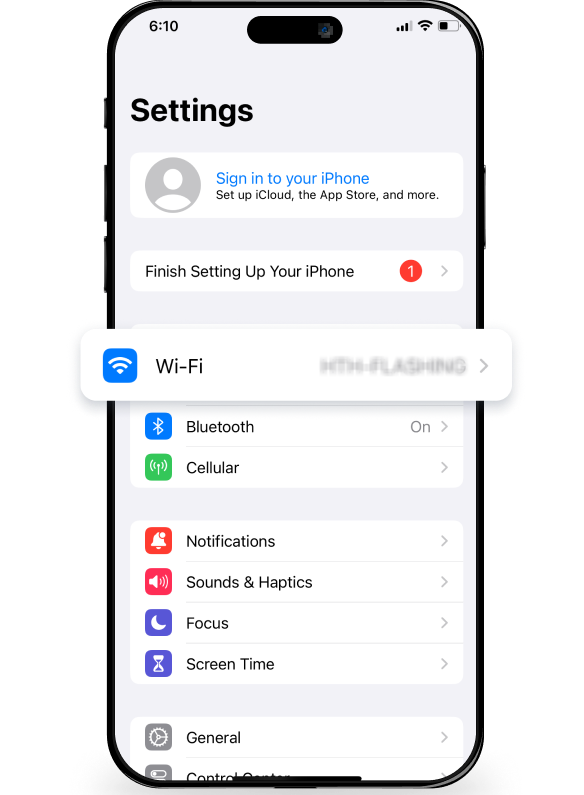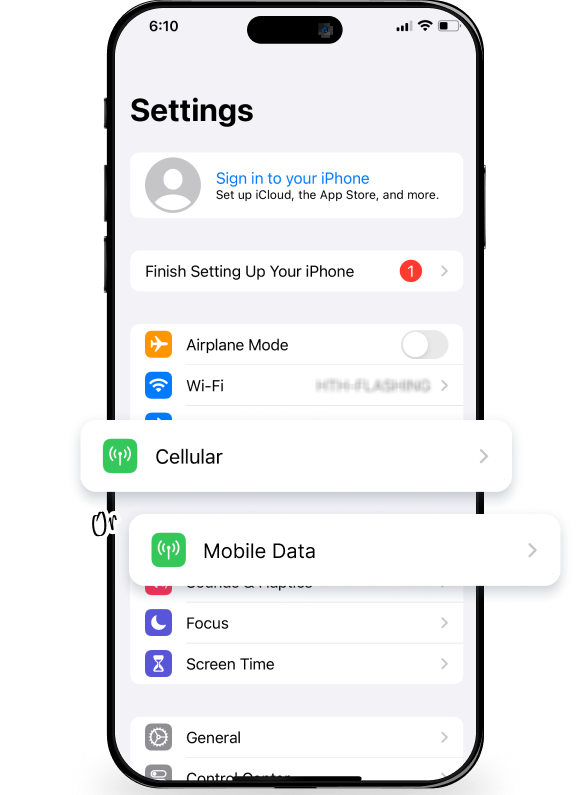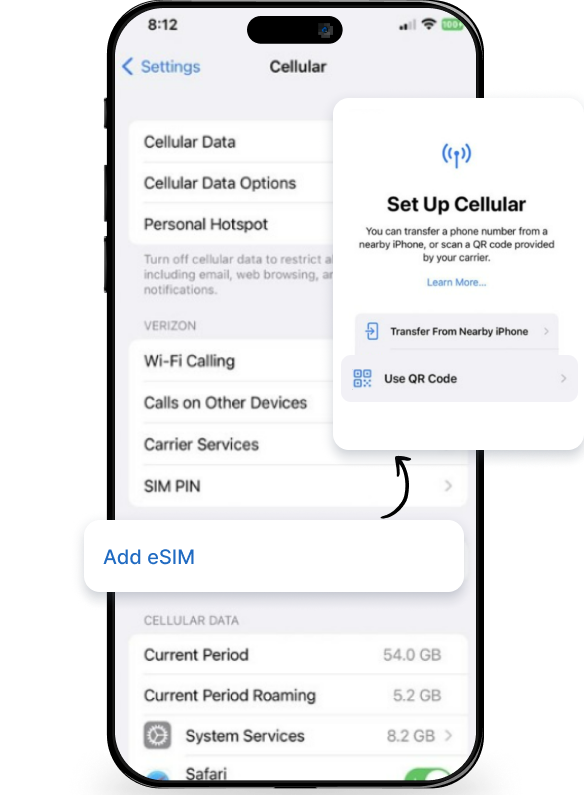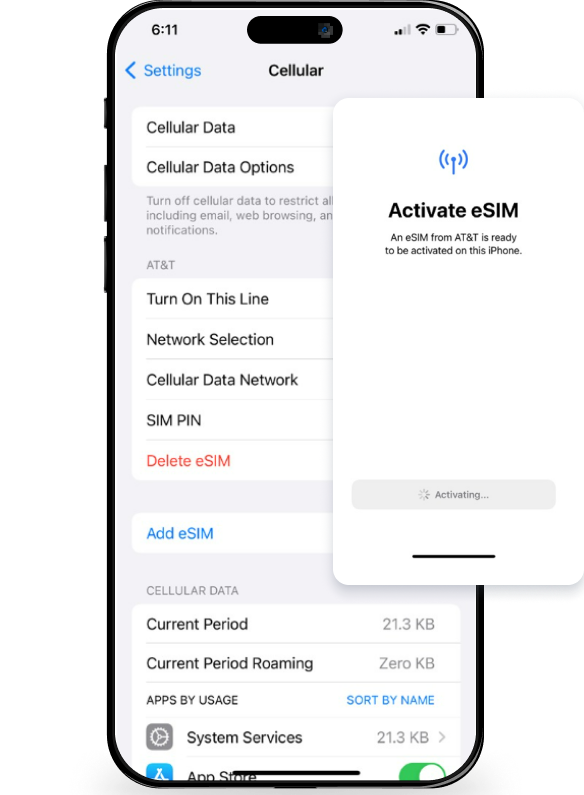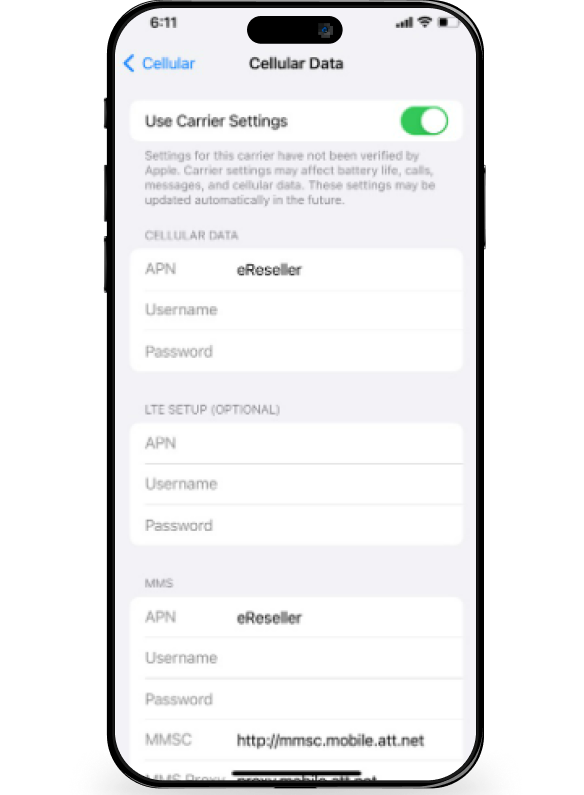Essential Guide to eSIM Installation
Before you begin installing your eSIM, please keep the following important points in mind

One-Time Download
For security and confidentiality, eSIMs can only be downloaded once.
Unlocked Device Required
Ensure your device is unlocked before installation to avoid any issues.
Stable Connection Needed
Connect your device to WiFi and ensure a stable internet connection during the installation.
Permanent Installation
Do not remove the eSIM from your device, as it cannot be reused once removed.
Installation guide for your eSIM
Step 1
Connect your device to WiFi. Simply open your device settings and select WiFi or Wireless Networks. Select a WiFi Network from the list and enter the password if promoted.
Step 2
Next, open Settings on your device and select Cellular Settings or Mobile Data
Step 3
Select Download eSIM or use the Add eSIM option. Scan the QR code that was provided with your order to start downloading your eSIM.
Step 4
After downloading and installing your eSIM, turn on your eSIM feature to enable its services.
Step 5
Follow the APN instructions located here to ensure that your network is working properly. For iOS 17, turn on Carrier Setting in the eSIM cellular settings.
If your device loses connection or battery during the eSIM process, simply re-scan the provided QR code and redo the above instructions. That's it! Your plan is now active and you can start using your data.
How do you know your eSIM is active?
01
Open 'Settings' on your Android device
02
Scroll down and tap the 'Cellular' or 'Mobile Data' option.
03
Check under the SIM section to make sure the eSIM is listed.
04
If you can't see it, then your eSIM has not yet been activated.

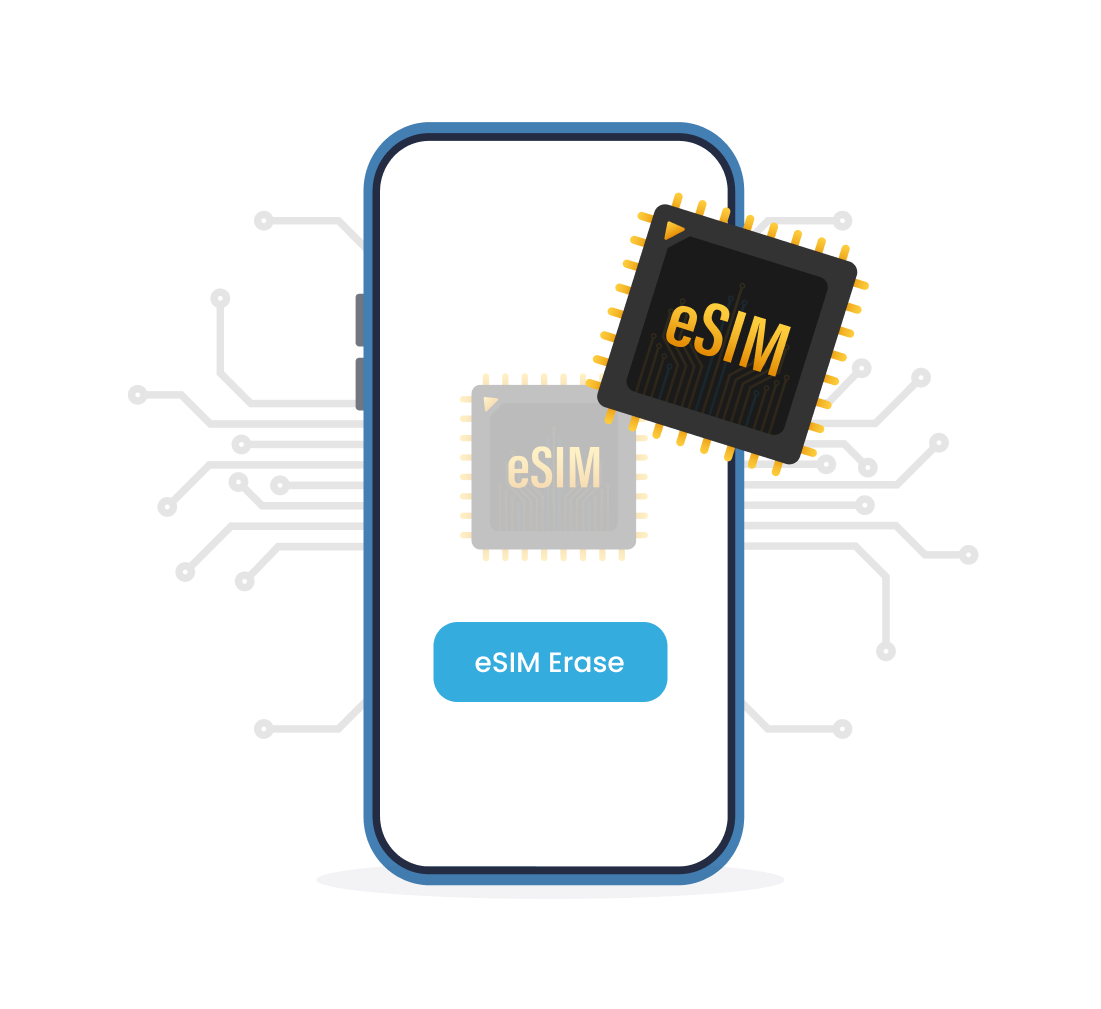
How to Remove your eSIM?
01
To begin,connect your device to WiFi. Simply open your device settings and select WiFi or Wireless Networks. Select a WiFi Network from the list and enter the password if promoted.
02
Next, open Network Settings on your device and select eSIM erase or Delete to begin the eSIM removal process.
03
Follow the devices removal process to remove the installed eSIM.

Need help? We are here for you
To find out if your phone is eligible for unlocking and to submit a request, please contact customer care at